From the Layout Tools/Snap
toolbar, click
Snap Resource
 .
.
The Snap Options dialog box appears. Select
the defaults.
Select the resource to be snapped.
A green arrow appears showing the current orientation
of the resource.
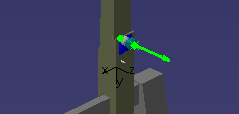
Move the cursor down to where the resource should go.
An arrow appears showing the orientation assumed for
the resource. In the illustration below, a probe head is snapped
to a CMM.
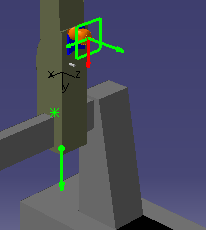
Click the green circle at the base of the arrow.
The Snap Options dialog box appears.
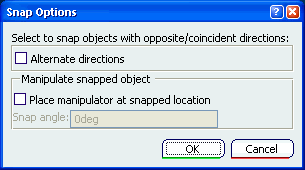
Note:
The snap angle displayed in the Snap Options dialog box can be changed using Current Grid Step and Snap Angle  . See Modifying the Grid Step and Snap functionality.
. See Modifying the Grid Step and Snap functionality.
If needed, select one of the check boxes.
Click OK to snap the two parts together.