Select the item you want snapped (that is, moved in
relation to another object). For example, a screw to be snapped to
a nut.
Click
Snap Resource to Plane Defined by 3 Points
 . .
Select three points on the inner circle of the nut.
Once you select the third point, the screw snaps to the nut.
To orient the screw correctly, right-click on the compass
then select Edit.
The Parameters for Compass Manipulation dialog
box appears.
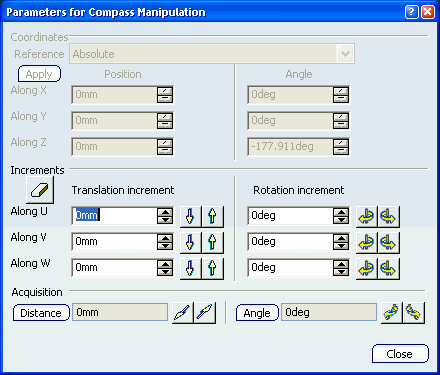
Select the axis that needs alteration (in this example, the Y axis needs the minus button pushed). The parts are
snapped.
|