From among the buttons in the From element
and To element sections of the dialog box, select the
type of transfer preferred (for example, Point-to-Point, Point-to-Plane).
The possible translations are as follows:
- If the From element
is a Point
 , the To element
can be a Point,
Line or
Plane
, the To element
can be a Point,
Line or
Plane
- If the From element
is a Line
 , the To element
can be a Point
, the To element
can be a Point
- If the From element
is a Plane
 , the To element
can be a Point or Plane.
, the To element
can be a Point or Plane.
Once the From element is selected, the buttons for any
unusable To elements become unavailable.
If you select a connector on a part to translate, the
compass snaps to the connector's origin. The Distance
field becomes 1000mm in the Z direction.
You can enter a new distance value to move selected part. If you
want to use a reference (to) connector and use an offset value, enter
the value in the Offset field, and then select the reference
connector.
The Distance and Offset values can only be
used with the connectors.
Select a feature (in the case of the example, a plane)
on the To element.
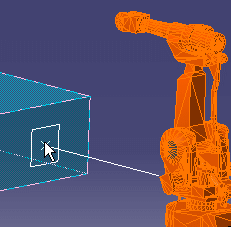
The transfer occurs when you click on the To element.
In this case, the object or element has moved, aligning the selected
point with the selected plane.
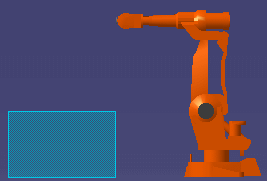
For any product that requires recording alterations to the geometry,
click Update
 .
.