Click Toggle Manipulation Handle Mode
 to turn on the Manipulation Handle. The
toolbar icon turns orange. to turn on the Manipulation Handle. The
toolbar icon turns orange. Select an object.
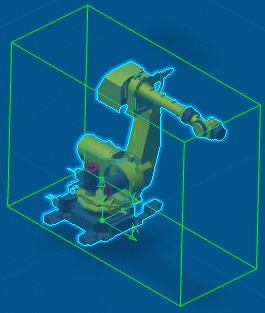
A green box called the "manipulation handle" is drawn around it. You can select and drag any edge of the green box to move the object. Note:
You can change the color of the green box by selecting another color in Tools > Options > General > Display > Visualization > Global > Handle.
You can turn off the manipulation handle by clicking
Toggle Manipulation Handle Mode
 again. again.
Once it is turned off, the toolbar icon is no longer orange.
|