Run a Simulation with Dynamic Clash On
You can use Dynamic Clash in On mode, which lets the simulation continue when a clash is found, but the data in clash is highlighted.
From the Dynamic Clash toolbar, click On  . .
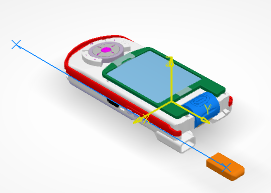
Select the track that you want to play from the 3D geometry window or from the tree.
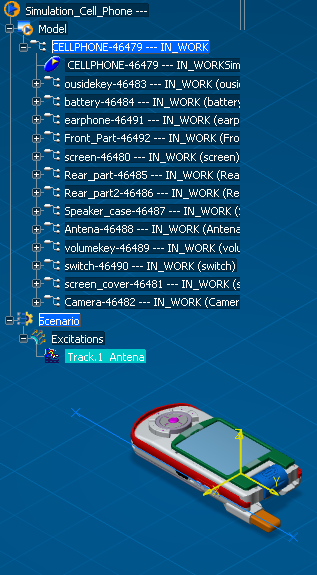
Select Play from the PLM Compass. 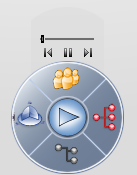
The simulation starts to play.
- When the two parts clash, they change color, and the simulation continues.
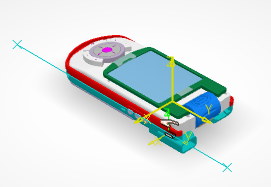
- When they are not clashing, the display changes.
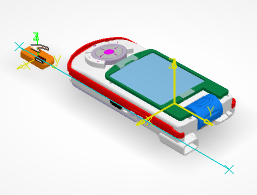

Run a Simulation with Dynamic Clash Stop
You can use Dynamic Clash in Stop mode, which stops the simulation when a clash is found, and the data in clash is highlighted.
From the Dynamic Clash toolbar, click Stop  . . Select the track that you want to play from the 3D geometry window or from the tree.
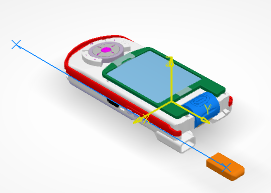
Select Play from the PLM Compass. 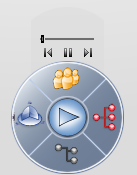
The simulation starts to play. When the two parts clash, they change color, and the simulation stops.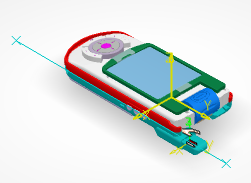 Click Resume to continue stepping through the simulation. 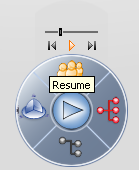
Once the clash is cleared the simulation continues. Click on Play again to deactivate this function.
|