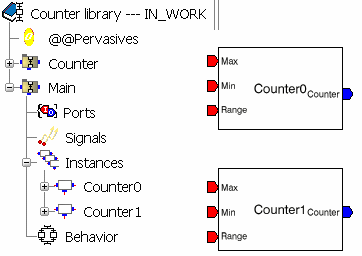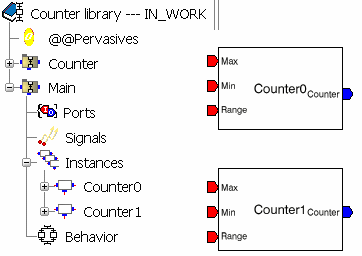You can arrange the instances layout by positioning their ports.
Drag and drop the ports to position them on the left and the right side of the block instance.
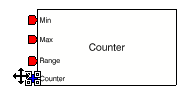
Click the block instance and select in its contextual menu.
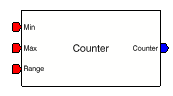
Note:
The command Update Layout arranges the ports around the frame, the inputs on the left side, the outputs on the right side, the Input/Outputs or the ports without direction equally dispatched on the left and right sides.
Click the block instance and select in its contextual menu.
Try to drag and drop a port of the block instance.
The ports cannot be moved. The command Lock Port Layout prevents the user to reposition the ports.
Click the block instance and select in its contextual menu.
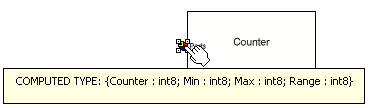
The ports of the block instance are seen as elements of the root structure named Ports.
Note:
This command is also available as an option of the Instance Properties dialog box (refer to Adding Block Instances).
Click the instance and select in its contextual menu.
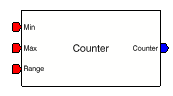
The root structure is no longer visible.