Select the command
Add Comment and click the blank page to set the position of the comment.
and click the blank page to set the position of the comment.
The Comment Properties dialog box appears.
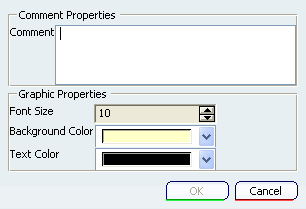
Fill in the Comment field.
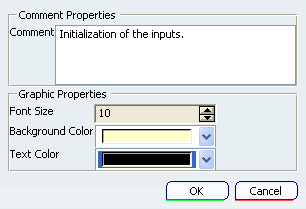
In the Graphic Properties section, you can change the font size, the background color and the text color of the comment.
Click OK.
The comment is added to the graph.
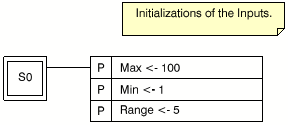
Note:
A comment cannot be resized. The field is automatically resized to fit the
text.
To change the comment, double-click it.
The Comment Properties dialog box is
re-opened. You can change the different settings.
Drag and drop the comment to move it.