Insert the library into a Functional/Logical
behavior (see typical example below).
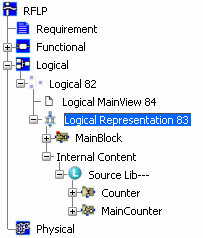
Select the Counter block and press
Ctrl+C to copy it.
Select Internal Content
and press Ctrl+V to paste the block.
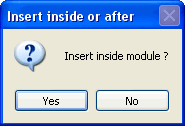
Click Yes. The block
Counter is added to Internal Content.
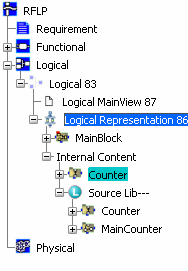
Now, you can copy the content of MainCounter
into MainBlock.
Select Copy Block in Block
 .
.
The following dialog box appears.
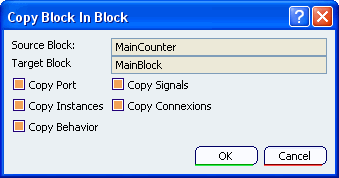
- Select the Source Block
by clicking MainCounter in the RFLP tree.
- Select the target by clicking
MainBlock in the RFLP tree.
- Select the Copy Connexions
checkbox. The other boxes for copying ports,
signals and instances are automatically selected
because connections cannot be copied without
the elements mapped to its connections.
- Select the Copy Behavior
checkbox. If the type of the target block is
not the same as the source block, the type of
the target block will be converted to the one
of the cource block. This option will also copy
the SFC+ graph or the State chart.
Click OK.
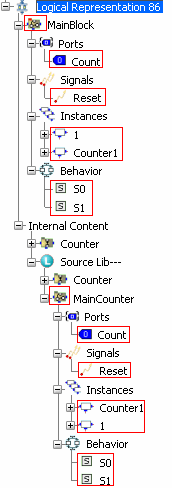
All the Port, Signal, Instance and Behavior
elements of MainCounter are copied into MainBlock. Note
that the kind of the block is changed, the Dataflow
block is converted to a State Chart block.
You can delete the library from
the RFLP tree. The behavior of the MainCounter
is now copied to the Functional Component.