Execution Setup Dialog Box | ||
| ||
General Tab
This section provides you with information about the General tab.
The General tab is used in several workbenches, with few differences:
In a Dynamic Behavior Modeling context:
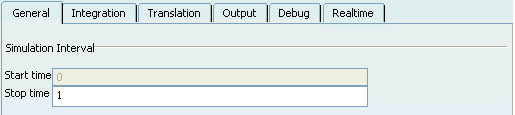
Simulation Interval
- Start Time
-
Indicates a Start time that is valued 0 by default.
Important: This option cannot be edited. However, in a Dynamic Behavior Modeling context, when importing initial values, the imported Time point to consider replaces the Start time.
- Stop Time
-
Specifies a Stop time for the virtual execution.
 By default,
the Stop time is valued 1.
By default,
the Stop time is valued 1. - Infinite virtual execution
When this option is selected, the Stop time option is not taken into account and the virtual execution does not stop automatically.Warning: The Infinite virtual execution option is only available in a VPM Functional Logical Editor context.  By default,
this option is not selected.
By default,
this option is not selected.
![]()
Integration Tab
This section provides you with information about the Integration tab.
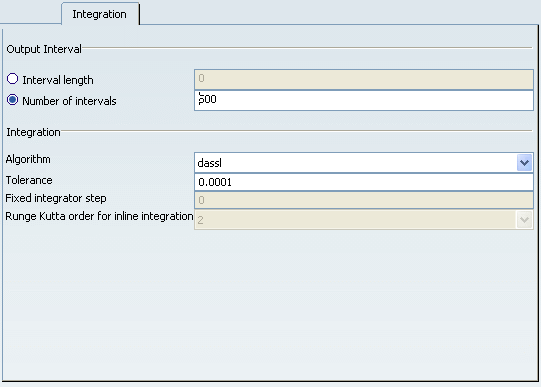
Output Interval
- Interval Length
- Specifies an interval length as the results storage rate.
- Number of Intervals
-
Specifies a number of intervals as the results storage rate.
 By default,
this option is selected and valuated 500.
By default,
this option is selected and valuated 500.
Integration
- Algorithm
-
Specifies the Algorithm used to solve the differential equations.
 By default,
the selected algorithm is dassl.
By default,
the selected algorithm is dassl.Tips: - When switching from a new solver (example: Radau Ila) to a traditional solver (example: Lsodar), or when linearizing a model, this model is recompiled but not totally re-translated.
For this reason, we advise you to select the integration algorithm before performing the virtual execution.
- For more about algorithm, also read Dymosim Integrators.
- When switching from a new solver (example: Radau Ila) to a traditional solver (example: Lsodar), or when linearizing a model, this model is recompiled but not totally re-translated.
- Tolerance
- Specifies the accuracy of the integration.
- Fixed Integrator Step
- If the selected algorithm is a fixed-step integrator (such as Euler, for example), this option specifies the Fixed integrator step.
- Runge Kutta order for inline integration
- This option is available when selecting Inline Explicit Runge Kutta or Inline Implicit Runge Kutta as the algorithm, with specific licenses only. It lets you specify the Runge Kutta order for inline integration.
![]()
Translation Tab
This section provides you with information about the Translation tab.
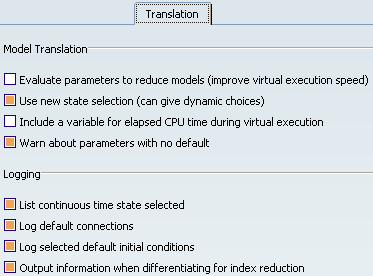
Model Translation
- Evaluate parameters to reduce models (improve simulation speed)
- When this option is selected, all parameters except top-level parameters are evaluated at translation.
 By default,
this option is selected.
By default,
this option is selected. - Use new state selection (can give dynamic choices)
- When this option is selected, a state selection algorithm causes dynamic state selection.
 By default,
this option is selected.
By default,
this option is selected. - Include a variable for elapsed CPU time during simulation
- Select this option to introduce a new variable, CPU time, with the accumulated CPU time during virtual execution. The slope of this signal is an indirect measure of the computational complexity of the virtual execution.
 By default,
this option is not selected.
By default,
this option is not selected. - Warn about parameters with no default
- Lists all free parameters which have no explicit value in the model.
When this option is selected, a state selection algorithm causes dynamic state selection. By default,
this option is selected.
By default,
this option is selected.
Logging
- List continuous time state selected
-
Lists the continuous time state that are selected.
 By default,
this option is selected.
By default,
this option is selected. - Log default connections
-
Outputs diagnostics when unconnected connectors receive a default value according to the Modelica semantics.
 By default,
this option is selected.
By default,
this option is selected. - Log selected default initial connections
-
When initial conditions are missing, Systems Virtual Execution selects the default initial conditions. This option reports the result of the automatic selection of default initial conditions.
 By default,
this option is selected.
By default,
this option is selected. - Output information when differentiating for index reduction
- Reports about which equations are differentiated.
 By default,
this option is selected.
By default,
this option is selected.
![]()
Output Tab
This section provides you with information about the Output tab.
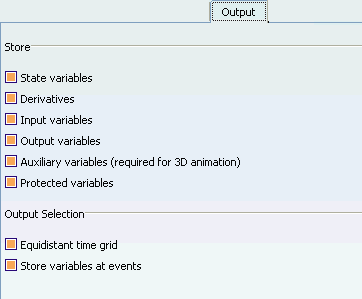
Store
This section allows you to define which categories of variables to store.
Tip:
You can control the storage of protected variables during simulation, using one of the following methods:
|
![]()
Debug Tab
This section provides you with information about the Debug tab.
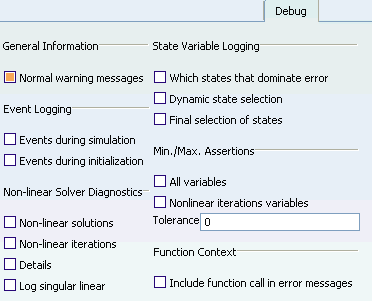
General Information
- Normal warning messages
-
Enables all non-fatal warning and error messages.
 By default,
this option is selected.
By default,
this option is selected.
Events Logging
- Events during simulation
-
Logs events during virtual execution. This can be useful for finding errors in the event logic including chattering.
 By default,
this option is not selected.
By default,
this option is not selected. - Events during initialization
- Logs events during the initial phase.
 By default,
this option is not selected.
By default,
this option is not selected.
Non-linear Solver Diagnostics
- Non-linear solution
- Logs solutions of non-linear systems.
 By default,
this option is not selected.
By default,
this option is not selected. - Non-linear iterations
- Logs iterations of non-linear systems.
 By default,
this option is not selected.
By default,
this option is not selected. - Details
- Logs iterations of non-linear systems in detail.
 By default,
this option is not selected.
By default,
this option is not selected. - Log singular linear
-
Logs linear systems if they are consistently over-determined.
 By default,
this option is not selected.
By default,
this option is not selected.
State Variable Logging
- Which states that dominate error
- Sometimes, tolerance requirements for some state variable can slow the virtual execution. Selecting this option logs these critical states.
 By default,
this option is not selected.
By default,
this option is not selected. - Dynamic state selection
- Logs the changes to the selection of states.
Note: The format of the logged changes is similar to the format of a fixed-state selection when editing a model.
 By default,
this option is not selected.
By default,
this option is not selected. - Final selection of states
- Logs the state variables used at end.
Note: The format of the logged changes is similar to the format of a fixed-state selection when editing a model.
 By default,
this option is not selected.
By default,
this option is not selected.
Min./Max. Assertions
- All variables
- Dynamically checks that variables are within the minimum and maximum bounds.
 By default,
this option is not selected.
By default,
this option is not selected. - Non-linear iterations variables
- Checks that non-linear iteration variables are within the minimum and maximum bounds.
 By default,
this option is not selected.
By default,
this option is not selected. - Tolerance
- Defines the tolerance when checking min./max values.
 By default,
the value is 0.
By default,
the value is 0.
![]()
Realtime Tab
This section provides you with information about the Realtime tab.
Note: The availability of the options on this tab depend on your license.
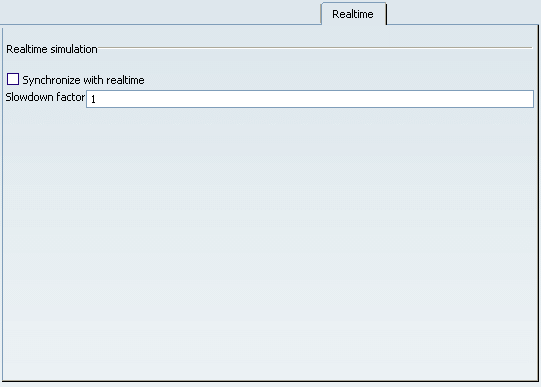
Realtime simulation
| Warning: The Real simulation tab is only available in a Dynamic Behavior Modeling context. |
- Synchronize with realtime
- Check this box to synchronize the simulation time of the model with realtime.
 By default,
this option is not selected.
By default,
this option is not selected. - Slowdown factor
-
Enter a value other than 1 to define the slowness of the simulation with realtime synchronization. For example:
- 1 is the actual simulation speed.
- 2 reduces the simulation speed by 50%.
- 0.5 increases the simulation speed by 100%.
 By default,
the value is set to 1.
By default,
the value is set to 1.