From the Package Browser, double-click to activate a class.
The class and its components appear in the Component Browser.
From the Component Browser, expand the nodes to navigate through components, connectors and models.
To identify a component, you have two possibilities:
To select a component, you have two possibilities:
The Balloon contextual toolbar appears when a component is selected.
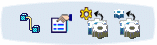
To multi-select components from the Component Browser, press down Ctrl when selecting components.
|