From the Package Browser, double-click to activate a class.
Select from the menu bar.
The Equation Editor displays the corresponding equation.
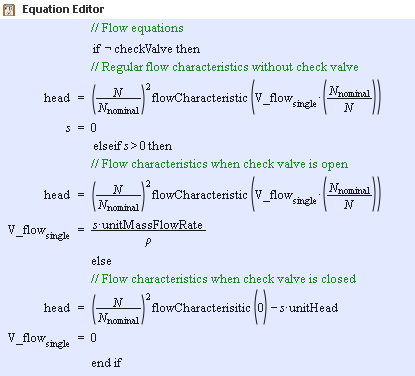
To modify the equation, click inside the Equation Editor.
The edition view appears.
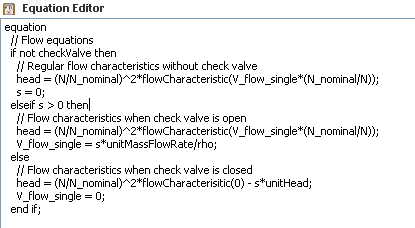
To return to the mathematical notation view, click anywhere outside the Equation Editor.
If needed, minimize the Equation Editor.
The Equation Editor symbol appears on the right side of your screen.

Click the icon to maximize the Equation Editor.