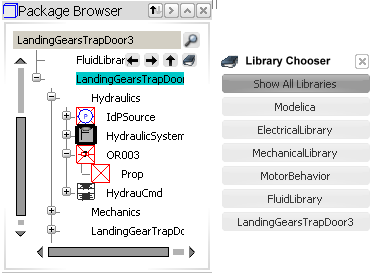Re-order the Content
You can sort the libraries/classes in the Package Browser in an alphabetical or in a reverse alphabetical order.
Click Sort  .
.
Elements are sorted in an alphabetical order.
To sort in a reverse alphabetical order, click again Sort  .
.
Elements are sorted in a reverse alphabetical order.
To
go back to the initial order, click a third time Sort  .
.
The libraries and/or the classes are sorted in the initial order.

Use the Navigation History
The history of your navigation through classes is kept and can be used for navigation.
Expand a package, select a first class ("A"), then a second class ("B").
Click Previous Class
 to display the class previously visited ("A").
to display the class previously visited ("A").
Click Next Class  to return to the class previously visited ("B").
to return to the class previously visited ("B").
Click Parent class  to return to the package node.
to return to the package node.
The package node is selected and collapsed.

Contextual Menu
The contextual menu proposes shortcuts to the frequently used commands.
Right-click a class to display the contextual menu.
Select one of the following commands.
- Center Graph, Reframe on
- Cut, Copy, Paste, Paste Special
- Delete
- Edit
- Move
- Open Class in New Window
- Instantiate
- Call Function
- Check
- New Modelica Class
- Extend From
- Attributes
![]()
![]()