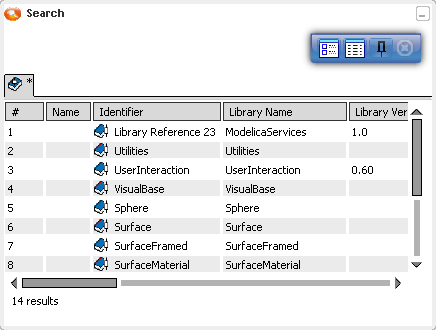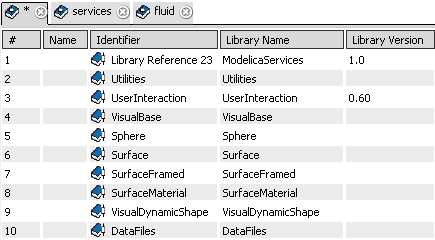Open with Search
You can open a dynamic behavior library using the Search box of the Bar.
In the Search box of the Bar, enter dbl:* as a search string.
Notes:
- dbl is used for dynamic behavior library.
- You can replace * with the name of your dynamic behavior library.
Click Search  . .
The Search result list is displayed in an immersive window.
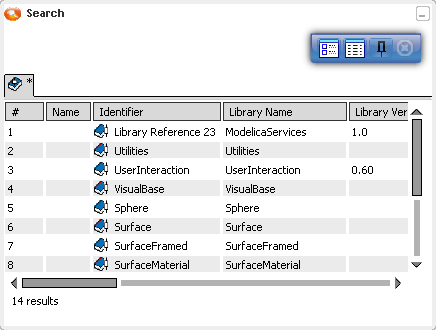
Note:
If you do several searches, they are kept in session.
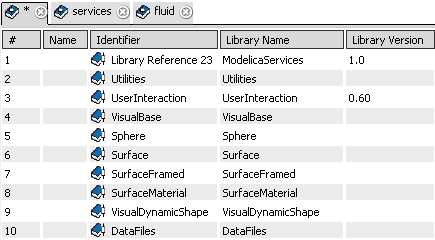
To customize the display of the Search window, use the following commands:
- The Tiles View button displays the name, the maturity and the version of the library.
- The Details View button displays all the details concerning the library.
- The Dockable button enlarges horizontally the Search window.
If needed, minimize the Search window. The Search symbol appears on the right side of your screen.

Double-click an item from the list.
The selected dynamic behavior library is loaded in session and appears in the Package Browser.
To close the Search window, click the Close button.
|
![]()