Activate a library.
Select Export a Modelica File  from the Authoring toolbar. from the Authoring toolbar.
The Export to Modelica File dialog box appears.
If you want to export: - The library itself, select the Export Library option.
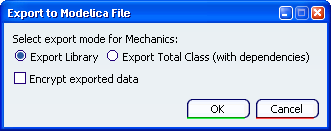
- The class with its dependencies, select the Export Total Class (with dependencies) option.
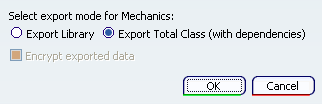
Click OK. The File Chooser dialog box appears. Browse to save your Modelica file(s) in the convenient folder.
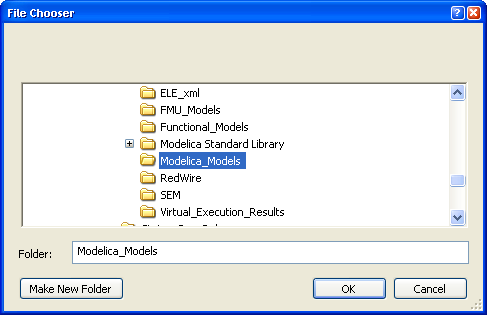
Click OK.
- The Messages Reporting window appears to report the export status.
- In the convenient folder, a new folder is created to store the exported Modelica file containing all the packages and external resources.

|