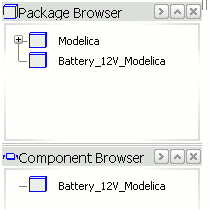Select or New  from the menu bar.
from the menu bar.
The New dialog box appears.
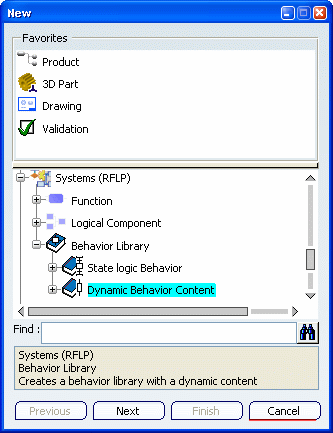
Expand , then select Dynamic Behavior Content.
Click Next.
The Dynamic Behavior Library dialog box appears.
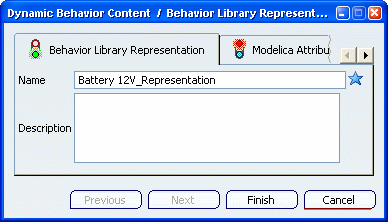
From the Behavior Library Representation tab, enter a name for the representation that will store the Modelica content.
From the Modelica Attributes tab, enter a name for the Modelica library.
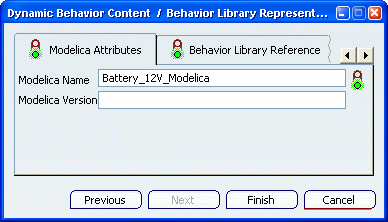
If need be, enter a version for your behavior library.
From the Behavior Library Reference tab, enter a name for the reference that will contain the behavior library representation within the PLM database.
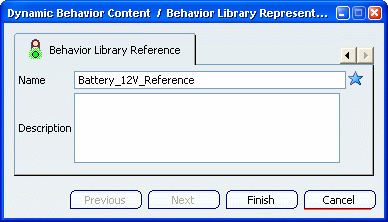
Click Finish.
From the Dynamic Behavior Modeling workbench, the new behavior library is displayed from the Package Browser and the Component Browser.