Re-order the Content
By default, the components are organized in the Component Browser as defined in the Modelica text. You can sort the components/connectors in the Component Browser, in an alphabetical or a reverse alphabetical order.
Click Sort  . .
Components/connectors are sorted in an alphabetical order.
To sort in a reverse alphabetical order, click again Sort  . .
Components/connectors are sorted in a reverse alphabetical order.
To
go back to the initial order, click a third time Sort  . .
The classes are sorted in the initial order.

Use the Navigation History
The history of your navigation through models is kept and can be used to navigate in the Component Browser.
From the Package Browser, expand your library, activate a first class ("DoublePendulum"), then a second class "Magnetic". Click Previous Class
 to display the model previously visited ("DoublePendulum"). to display the model previously visited ("DoublePendulum"). Click Next Class  to return to the model previously visited ("Magnetic"). to return to the model previously visited ("Magnetic"). Click Recent Models  to display the list of the last five classes you have previously visited. to display the list of the last five classes you have previously visited.
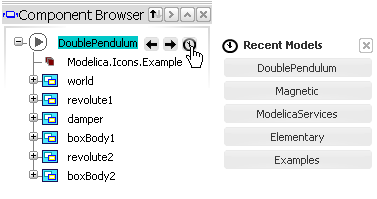
Click to activate a model in the list.
|