Select Tools > Modelica Scripting from the bar.
The Modelica Scripting Window appears.
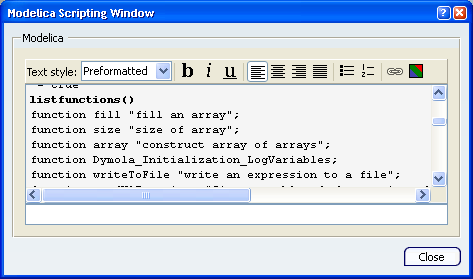
To create and run a script: - Type your commands in the lower part of the Modelica Scripting Window.
- Press Enter.
The script is displayed and run in the upper part of the window.
To save a script: - Create and run a script.
- Right-click in the upper part of the window and select Copy All Commands from the contextual menu.
- In a text editor (Notepad for example), paste the commands.
Save this script on your computer with a .mos extension.
To run an existing script, enter the following command:
- Type RunScript ("C:\Documents and Settings\Scripts\MyScript.mos")
- Press Enter to run the script.
|