Use Catalog Browser
You can sort items by using the Catalog Browser.
Open a product structure in VPM Editor. To search for a
catalog or chapter, click Catalog Browser in the
Catalog toolbar or select Tools > Catalog
Browser.
The Object Selection dialog box appears.
Enter a search string in the box and click Search or click Advanced Search to search with greater precision. (For Advanced Search details, see Advanced Search.) The search results appear.
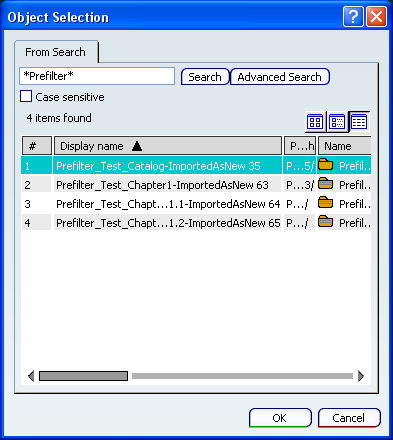
Choose a Catalog from the search results and click OK.
The chosen Catalog is displayed in the immersive Catalog Browser. The first level of Chapters is also displayed.
Select the Chapter.
If the chapter exceeds fifty items, the Filter on Prefilter_Test_Chapter1.1-ImportedAsNew 64
dialog box appears.
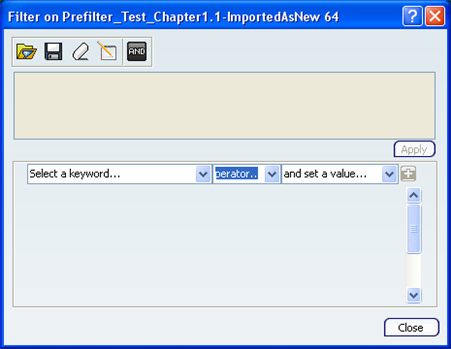
Select keywords, operators and value from the keyword, operator and
value list respectively, to display the filtered items according to
the conditions defined.
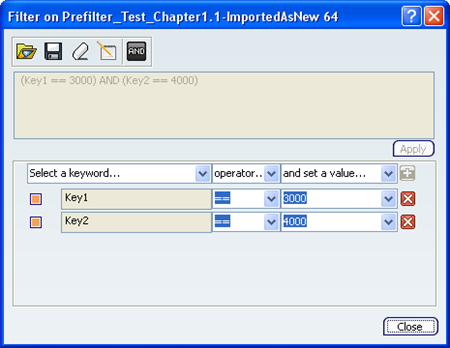
Click Close, to view the content satisfying the condition. The filtered result appears in the immersive Catalog Browser.
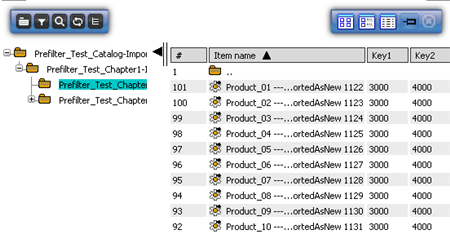
Similarly, when the cumulative count of the filtered items under the selected chapter exceeds fifty, a message appears on the top right corner of the screen indicating to add filters as there are too many items. Click Close, to view all the items under the selected
chapter.
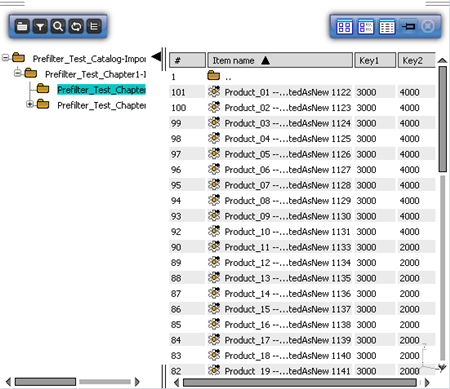

Use Search Within
You can sort items by using the Search Within.
In the Catalog Browser, select the chapter and invoke Search Within, if the cumulative count of the items under the selected chapter exceeds fifty. The Search within Prefilter_Test_Chapter1-ImportedAsNew 63 dialog box appears.
Select a keyword, an operator and a value from the keyword, operator and value list respectively, to display the filtered items according to the conditions defined. Click Display All, to view the content satisfying the condition.
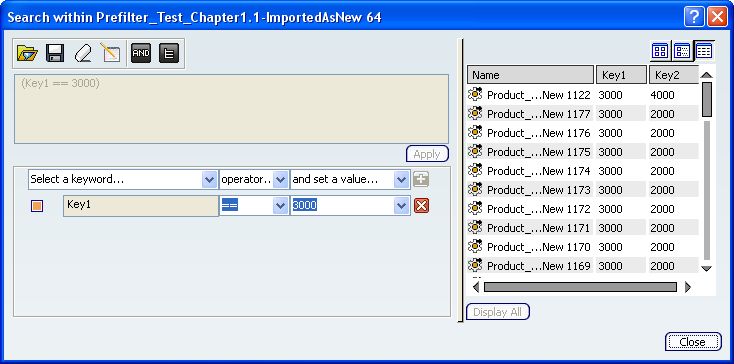
The right-hand section of the dialog box displays the requiredcontent of the selected Chapter. Note:
If you add more conditions to the filter, the results are
immediately modified.
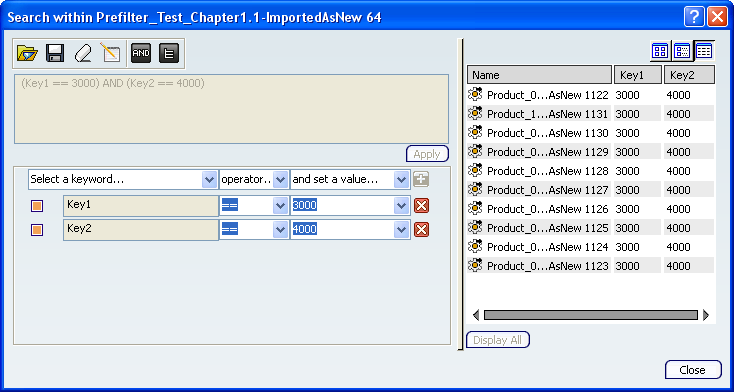
Similarly, when the cumulative count of the items under the selected chapter exceeds fifty, a message appears on the top right corner of the screen indicating to add filters as there are too many items.
Click Display All, to view the entire content. The right-hand section of the dialog box displays the entire content of the selected Chapter.
|