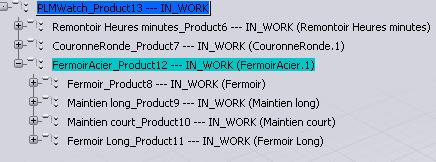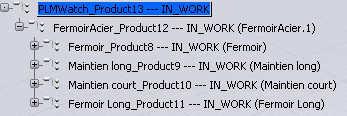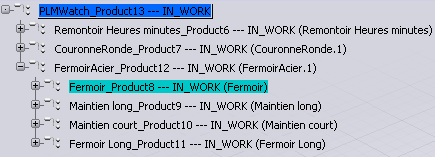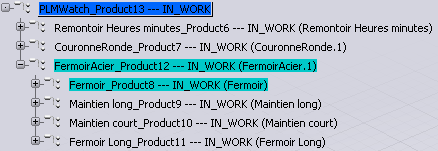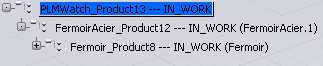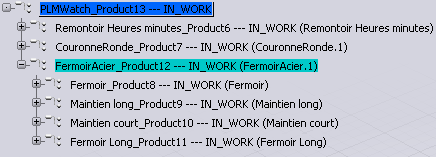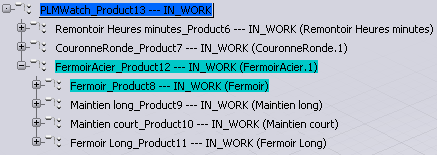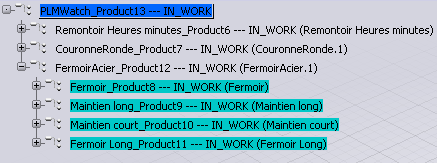Keeping and Removing Selected Branches | ||
| ||
Keep Selected Branches
You can designate the branches and objects you want to keep in session. All others will be removed.
![]()
Remove Selected Branches
You can designate the branches and objects you want to remove from your session. All others will be kept and will then constitute your session content.
Note: Both the Keep and the Remove commands result in a tree where not all data is present, i.e. there can be nodes for which only some of their children nodes are present. In this case, a dot indicator '.' is displayed at the node instead of a '-'.