In a Search Results window, select an object and press space.

The object is displayed in an immersive viewing window. Use the mouse shortcuts to pan, zoom or rotate the object or right-click and select a command to apply to the object.
The object is manipulated accordingly or the selected command is applied. Select a document and press space. The document is opened in the application corresponding to the document type.
To access objects on other pages, you can:
- change pages using the paging bar at the bottom right
- drag the cylinder at its base, left or right, to spin it
Note:
Multiple selection is possible and all selected objects are then
displayed in a Filmstrip in the viewing area.
- multi-select objects and hit the space bar
- select an object in the filmstrip to preview it
- click Escape to return
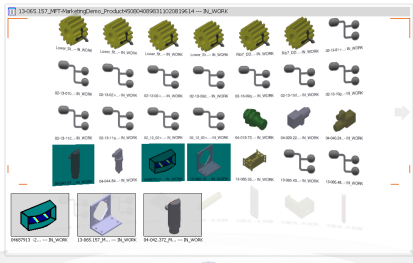
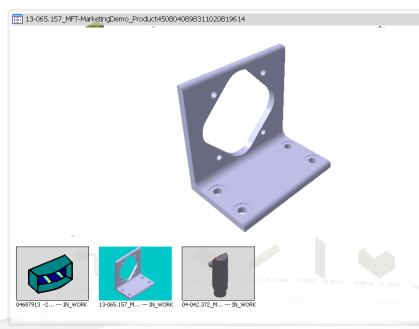
|