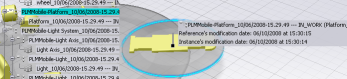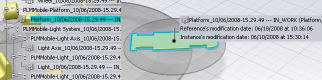About the Compass | ||
| ||
Compass Presence
The Compass is a powerful identity marker: When present in a window it is always visible and accessible.
- It is present in both Navigation windows and Search Results windows.
- It cannot be removed or hidden by the user.
![]()
PLM Color Shadings
The Compass legend explains the meaning of the color shadings that are applied to the objects in the 3D.
Note that color shadings are also
applied to selected objects in a Search Results window and in the
Navigation window tree (little rectangles next to the tree
representations are filled with the corresponding color).
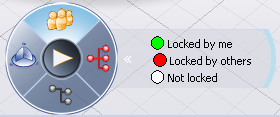
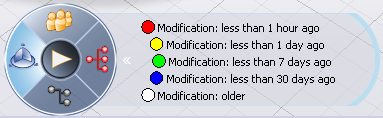
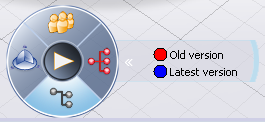
![]()
PLM Information displayed per Quadrant
The following is an example of information displayed in each quadrant (taken from the ENOVIA VPM V5 connector):
Table 1: Search Results
| Quadrant | Information |
| North |
|
| West |
|
| South |
|
| East | No information displayed for the East Quadrant |
Table 2: Navigation
| Quadrant | Information |
| North |
|
| West |
|
| South |
|
| East |
No information displayed for the East Quadrant |
| Warning: When the Compass is activated, the text view labels (shortcut: F5) are removed. When the Compass is deactivated, the text view labels return. |
![]()
Play Button
The purpose of the Play button is to give life to the 3D objects.
The Play button capability is currently limited to a 3D visit around the selected objects, one by one, or, if no objects are selected, around all the objects taken as a single entity. The Play button can be used while a quadrant is activated.
![]()
Considerations
The following considerations should be taken into account:
- The Play button is not operational in search results. (This capability has no meaning in a search result context.)
- No long help or contextual help will be provided on the Compass nor on the associated legend.
- Multi-selection behavior for labels: If the user selects too many objects (more than 50), the labels can become unreadable. A setting enables you to modify the limit.
- In a Search Results window, there is PLM shading for the Detail view and on selected objects.
- In the labels corresponding to the North quadrant, the user ids will be as defined in the database instead of as defined in the collaboration system.
- Tree and Compass synchronization: There can be inconsistent information displayed for the same object in the tree and in the label or PLM shading.
- Deactivating the 3D axis will also deactivate display of information via the Compass