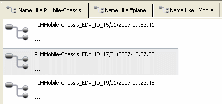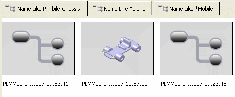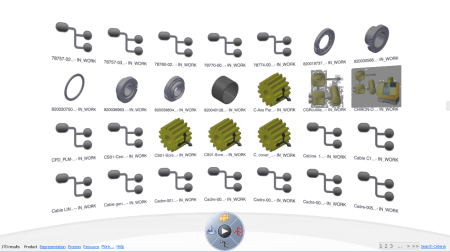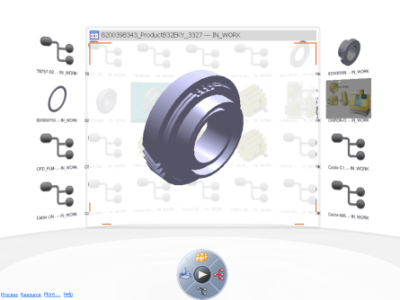About Semantic Search | ||
| ||
Semantic Search Features
Semantic Search enables you to search for objects by defining search criteria for chosen object attributes.
- The Advanced Search enables you to search for objects based on the definition of multiple criteria based on two different levels of search criteria definition.
- When search results are displayed in a Search Results window, they are grouped by 50 results per page. If there are more than 50 results, a navigation bar appears at the bottom of the dialog box that enables you to search the entire set of search results.
- Search results can be sorted.
- Search results can be filtered.
- You can generate a report of the search results.
![]()
Search Results Display Modes
Search Results display modes are: Details, Tiles, and Thumbnails and 3D Thumbnails.
-
In the View menu, select Details or in the View toolbar, select Details
 or right-click the search results tab and select Details.
or right-click the search results tab and select Details.The search results are displayed in Details mode. (Detail mode is the default mode.)
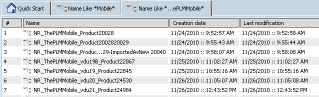
-
In the View menu, select Tiles or in the View toolbar, select Tiles
 or right-click the search results tab and select Tiles.
or right-click the search results tab and select Tiles. -
In the View menu, select Thumbnails or in the View toolbar, select Thumbnails
 or right-click the search results tab and select Thumbnails.
or right-click the search results tab and select Thumbnails. -
In the View menu, select Turntable or in the View toolbar, select Turntable
 or right-click the search results tab and select Turntable.
or right-click the search results tab and select Turntable.The search results are displayed in Turntable mode. See 3D Dynamic Classification, Searching using 3D Dynamic Classification.
-
In the View menu, select 3D Wall or in the View toolbar, select 3D Wall
 or right-click the search results tab and select 3D Wall.
or right-click the search results tab and select 3D Wall.The search results are displayed in 3D Thumbnails mode. If you select a part and press the spacebar, the part will be displayed in 3D.
- You can manipulate it (pan, zoom, rotate) using the mouse shortcuts.
- You can drag the cylinder at its base, left or right, to spin it and access other objects (if there are any).
- You can change pages using the paging bar at the bottom right.
![]()
Search Tab Pages
Search results are displayed in tab pages:

-
To change tab page, click the tab of your choice.
-
To create a new tab page with empty content, right-click any tab and select New Tab.
-
To refresh the content of a tab page, right-click the tab and select Refresh.
-
To display search results in Thumbnails format, right-click the tab and select Thumbnails.
-
To display search results in Tiles format, right-click the tab and select Tiles.
-
To display search results in Details format, right-click the tab and select Details.
-
To display search results in Turntable format, right-click the tab and select Turntable.
-
To close all tabs excepting one, right-click that tab and select Close Other Tabs.
-
To close a selected tab, right-click the tab and select Close.