Select the
Ready to publish on 3dvia.com option in the
Propagate
 drop-down list. drop-down list.
Select the root element of the model to be published in the
Specification Tree.
Click
Propagate
 . .
The
Connect on 3dvia.com dialog box appears.
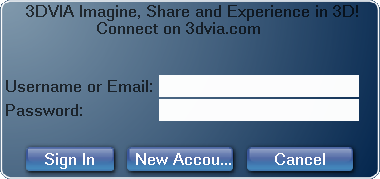
Fill the login information and click
Sign In.
The
Publish... dialog box appears.
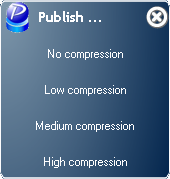
The following options are available:
- No compression,
- Low compression,
- Medium compression,
- High compression.
Select Low compression.
The following tooltip appears:
The model has been successfully published.
|