Valuating Parameters Located in Other Components | ||||
|
| |||
From the PLM Access menu, select New. The New dialog box opens.
Select Product and click Next. Click Finish.
Right-click the Product in the tree and select Insert > 3D Shape.
Click Finish in the 3D Shape / Representation DS dialog box.
Double-click the Representation, click Formula
 in the Knowledge toolbar and create two Real
type parameters.
in the Knowledge toolbar and create two Real
type parameters.Set the value of the first parameter to 3 and the value of the second parameter to 5.
Double-click the Product and click Engineering Specification
 in the Knowledge Toolbar. Rename the Engineering Specification
in the Engineering Specification dialog box and click
Finish.
in the Knowledge Toolbar. Rename the Engineering Specification
in the Engineering Specification dialog box and click
Finish.Click
 and select Knowledgeware > Knowledge Advisor.
and select Knowledgeware > Knowledge Advisor.Click Rule
 .
The Rule Editor opens. Change the name of the rule and click
Apply. The Rule Editor opens.
.
The Rule Editor opens. Change the name of the rule and click
Apply. The Rule Editor opens.Click Real.1 and set its value to 15.3 and click Apply. The following message is displayed:
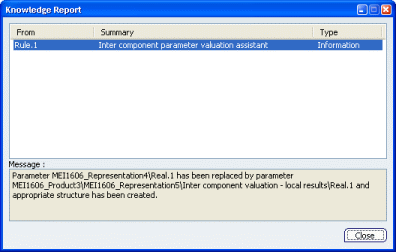
Click Close and OK when done. The following structure is created:
- A new parameters node is created below the Engineering specification pointing Real.1 and setting it to 15.3, the value indicated in the Rule.
- An External Parameters node is created below the Representation containing a Real.1 external parameter.
- Real.1 is valuated below the Parameters node.
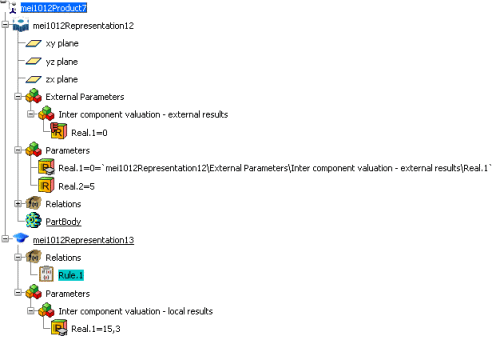
Select Edit > Links & Relations to update the external parameter. The Edit Links & Relations window is displayed.
Click Synchronize Link. The external parameter is updated.