Creating an External Parameter | |||
| |||
| Important: In case, if the publication is redirected towards another parameter of different type, the pointed parameter changes its value and the corresponding local parameter displays an error - The pointed parameter must be of the same type as the external parameter. |
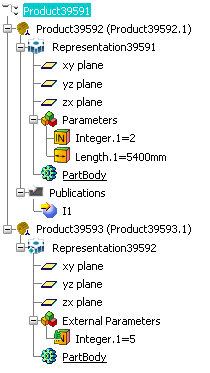
The screenshot here above shows that when a parameter is imported, a local parameter similar to the pointed parameter is created. A link towards the pointed parameter is also automatically generated. The publication has been redirected towards another parameter. After this, we want to maintain similar values between the local parameter and the pointed parameter.