Create a Product containing a 3D Shape called MyNewRepresentation. Double-click the representation. Click  and select Shape > Generative Shape Designworkbench.
and select Shape > Generative Shape Designworkbench. Add a line to this representation. Select Insert > Insert New Representation and click
the root Product. In the Representation window, select 3D Shape
and click Next. Enter the name of the representation
MySecondRepresentation and click Finish Double-click the second representation and add a Length parameter to the
representation and a formula that will be based on the line.
- Click
 The Formula Editor opens. In the New parameter of type
scrolling list, select Length and click New
parameter of type.
The Formula Editor opens. In the New parameter of type
scrolling list, select Length and click New
parameter of type.
- In the Edit name or value of the current parameter
field, enter the name of the parameter: LineLength.
Click Apply and click Add Formula. The
Formula Editor opens.
- Enter the following formula by using the Dictionary to access
the length(Curve,...) operator:LineLength=length() .
- Position the cursor between the parenthesis and double-click
the Line in the geometry or in the specification tree. The
External parameter selection window is displayed.
- Click Line.1 and click OK.
- Click OK when done. Click Yes in the
Automatic update window. The formula is created.
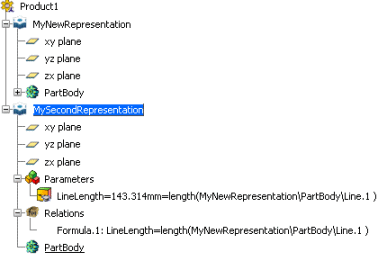
|