About the Formula Editor | ||||
|
| |||
Incremental Mode Button
Clicking a feature in the specification tree or in the geometry area displays in the editor only the first level of features right below the selected feature. Below all the parameters related to the Pad.1 and Hole.1 features are displayed. Clicking Pad.1 in the tree (Incremental unchecked) will display the parameters below:
PartBody\Pad.1\FirstLimit\Length
PartBody\Pad.1\SecondLimit\Length
PartBody\Sketch.1\Radius.3\Radius
Checking Incremental (![]() )
restricts the list of parameters to the one below:
)
restricts the list of parameters to the one below:
PartBody\Pad.1\FirstLimit\Length
PartBody\Pad.1\SecondLimit\Length
Note: Note that when you click this button, the editor does not recognize parameters any longer. So if you enter the name of a parameter into the editor without selecting it in the specification tree or in the geometry, it will not be recognized.
![]()
Filter Name
This filter allows you to narrow the list of displayed parameters specifying a substring. If you specify *Limit* as filter, only the parameter with Limit as sub-string will be displayed, for example:
PartBody\Pad.1\FirstLimit\Length
PartBody\Pad.1\SecondLimit\Length
PartBody\Hole.1\HoleLimit.1\Depth
PartBody\Hole.1\HoleLimit.1\Angle
![]()
Filter Type
This filter allows you to restrict the list of parameters by specifying a type. Selecting User parameters will display only the parameters created by New Parameter of type. Selecting Hidden parameters will display only the list of parameters which have been declared as hidden by selecting Hide from the value field contextual menu. Hide is only available for user parameters.
![]()
Parameters List
Basically, the parameter list displays the parameters related to the feature selected either in the specification tree or in the geometry area. If no feature has been selected, all the document parameters are displayed. The dialog box being open, you can select a given feature either in the tree or in the geometry area and display its related parameters.
You can restrict the list of displayed parameters by using the Filter Name and Filter Type capabilities as well as Incremental.
![]()
Edit name or value of the current parameter Field
This field displays the parameter which has been selected from the parameter list. The value field on the right-hand side is grayed out when the parameter is constrained by a formula, a design table or any type of relations. Right-clicking this value field provides you with a number of commands whereby you can refine the parameter definition.
![]()
New Parameter of type Button
This button allows you to create a user parameter. This user parameter can be assigned a single value or multiple values (akin to the enum idea).
![]()
Delete Formula Button
When a parameter which is constrained by a formula is selected from the parameter list, clicking Delete Formula removes the formula.
![]()
Import Button
This capability allows you to import parameters and parameter values from a text file or from an Excel file (Windows).
![]()
Add Formula Button
When you create a formula, you specify that a parameter, whatever its type, is to be constrained by a relation. Clicking Add Formula displays the Formula editor.
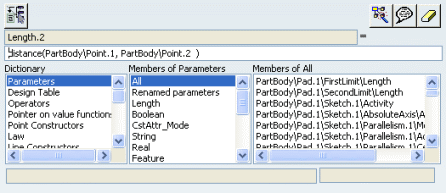 |
![]()
Language Browser Button
When clicked, this button lets you access a browser of types. To use this browser, you can either select the objects you want to work with in the geometry or click the ... button to select the type in the list.
- The Supported/Inherited types field provides you with a list of the types supported by the selected type and of the types that the selected type inherits from.
- The Attributes field lists the possible attributes of the types and those of the supported and inherited types.
- The Functions using type field lists the functions and methods whose first argument is a type of the Supported/Inherited types list.
- The Functions returning type field lists the functions
and methods returning the selected type. For more information about the
types exposed in this browser, see the Reference Section in
the Knowledge Advisor User's Guide.
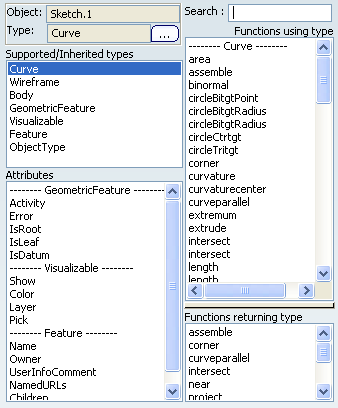
![]()
URLs and Comment Button
Enables you to associate a URL or a comment to the formula. For more information, see Knowledge Advisor User's Guide: Associating URLs & Comments with Parameters and Relations.
![]()
Dictionary
To help you write a formula, the formula editor provides you with a dictionary. This dictionary exposes the list of parameters and functions you can use to define a formula. Depending on the category of objects to be referred to in the formula, the dictionary is divided into two or three parts. To insert any definition in the formula editor, double-click the object either in the dictionary or in the tree. If you double-click a function in the dictionary, its signature is carried forward to the formula editor. Only the argument definitions are missing.
The formula which is created is displayed in the parameters list as well as its activity.