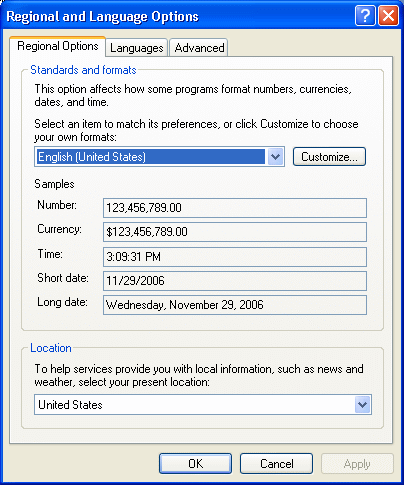Starting a Session in a Language Other than English | ||
| ||
Select a Working Language
This section explains how to select a working language.
Installing Version 6 installs the user interface files for the following languages:
- English (default language)
- French
- German
- Japanese.
You then simply use the tools on your operating system to choose the language in which you want to start your session. If no language is chosen, your session will be started in English.
![]()
Translate User Interface Files
You can translate user interface files in a language for which Version 6 does not deliver user interface files.
For example, you can do the following:
Locales Whose Use with Version 6 has been Validated
Czech Danish Dutch (Belgium) Dutch (Netherlands) English (Canada) English (United Kingdom) English (United States) Finnish French (Belgian) French (Canadian) French (Standard) French (Switzerland) German (Austria) German (Standard) German (Switzerland) Icelandic Italian (Standard) Italian (Switzerland) Japanese Korean Norwegian (Bokmal) Polish Portuguese (Portugal) Russian Chinese (PRC) Spanish (Spain, Traditional Sort) Swedish Chinese (Taiwan)