Start a session in administration mode.
For full details, see Infrastructure Installation Guide: Common Installation and
Administration Tools: Managing Settings: Locking Settings.
Select or right-click any icon in any
toolbar then select Customize....
In the Customize
dialog box, access the Start Menu tab.
Right-click the
workbench to be locked then select Lock/Unlock.
A pop-up message is displayed to inform you that you need to
restart your session to take your modifications into account and
the symbol
 is displayed next to the locked workbench:
is displayed next to the locked workbench:
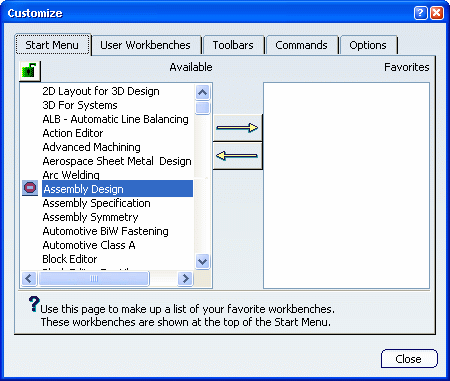
Repeat the previous step as many times as necessary.
Optional: To unlock a
workbench, right-click it then select Lock/Unlock.
Click the lock symbol
 right under the Start Menu tab.
right under the Start Menu tab.
The lock symbol now looks like this:
 .
.
The list of locked workbenches is stored in a settings file
named FrameConfig.CATSettings referenced by the CATReferenceSettingPath
environment variable.
Click Close then exit the session.
Start a session as
an end user and, using the same environment, select Tools >
Customize....
The lock symbol now looks like this
 to indicate that you cannot make changes to this tab:
to indicate that you cannot make changes to this tab:
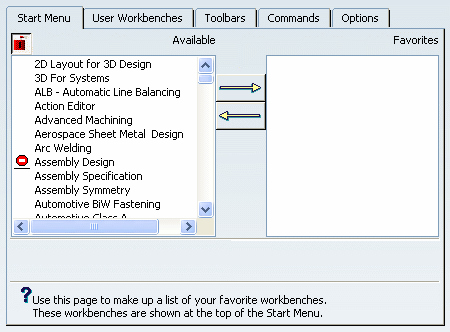
If the end user tries to transfer a locked
workbench to the Favorites list, an error message is
displayed. However, he can still select authorized workbenches
as favorites.
Display the
Start menu.
The locked workbenches are no longer listed.