Connecting to the PLM Database | ||
| ||
Double-click the
 icon on your desktop.
icon on your desktop.
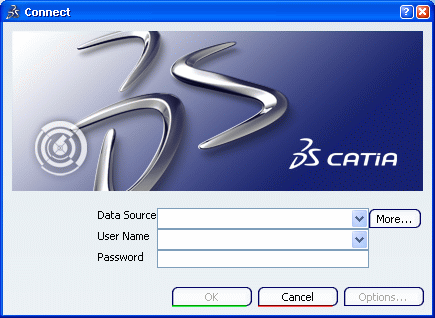
To connect to a specific data source, click More...
In the Discovery dialog box, select one of the proposed data sources then click OK.
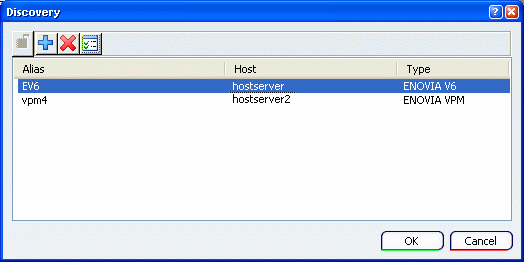
Important: You should not, as an end-user, need to define data source connections. See your administrator for any questions and/or problems concerning data source connection definitions. In the Connect dialog box, enter your user name and password then click OK.
Note: If you have selected a 3D XML data source connection, you do not need to enter a username or password, nor select a security context.
In the Options for ENOVIA V6 dialog box, click Select to choose a security context in the list.
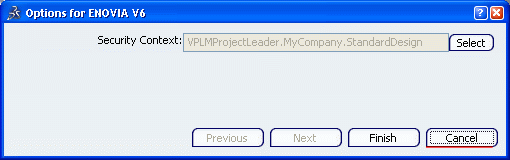
Important: - You must have first entered your username and password before choosing a security context.
- To improve the network performance, you can access the Network tab in Tools > Options... > Connections > Data Source. The network characteristics are tested to compute the upload and download bandwith and to determine whether the data transferred between the V6 client and the servers should be compressed or not. When the test is over, the computed speed (in Megabytes per second) and latency (in milliseconds) are indicated.
Optional: To select a different security context, click Previous to go back to the Connect dialog box, then click Options....
Click Finish.
A message appears in the upper-right corner indicating that the connection is complete.