Select an object (either in the geometry area or in the
specification tree).
The Robot is automatically snapped onto
the selected object:
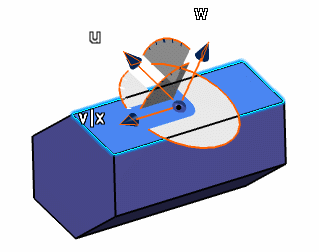
The Robot keeps its current alignment because it is snapped
to the position of the selected object's axis.
If you select a flexible sub-assembly in the
specification tree then:
- The selection of the flexible sub-assembly node in the
specification tree is authorized.
- The Robot is positioned on the first rigid child in the
specification tree.
- All rigid children of the flexible sub-assembly are selected so
that any further manipulation with the Robot moves rigid children
relative to the flexible sub-assembly. This means that the flexible
sub-assembly itself is not moved by the Robot but only its children.
As long as Snap automatically to selected object remains
activated, the Robot is snapped automatically.