Open any
product with a planar patch.
Select .
Select the planar patch in the geometry area.
Click Control Points
 in the Shape Modification toolbar.
in the Shape Modification toolbar.
Control points appear on the patch.
Point to a control point on the patch.
Manipulators appear:
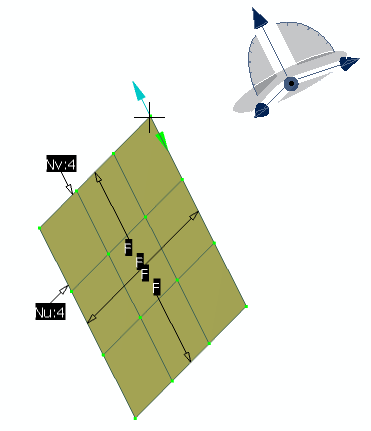
By default, manipulators are
oriented in the same plane as the privileged plane of the Robot,
in the XY plane.
In the Control Points dialog box, click Cancel to close the
dialog box.
Click anywhere in the geometry area and drag the Robot
onto the patch.
The Robot is aligned in the following direction:
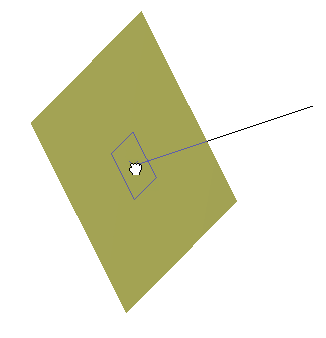
Drop the Robot onto the patch as follows then click
Control Points
 once again:
once again:
The Robot has now detected the orientation of the
patch:
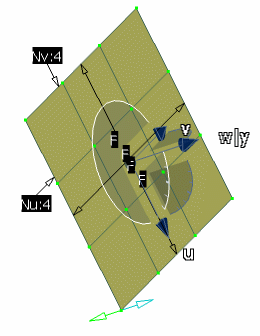
Note:
The manipulators, by default, are oriented in the
same plane as the privileged plane of the Robot.
Drag the Robot away from the patch and drop it into
empty space (in other words, not on another object).
The Robot keeps the same orientation:
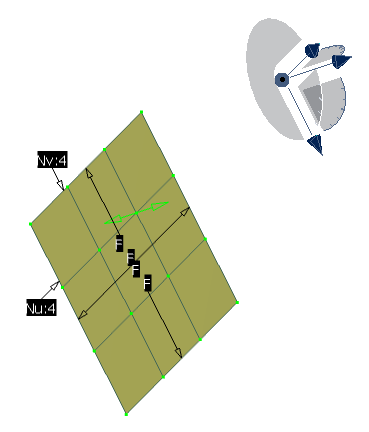
Manipulate the viewpoint for example, by rotating.
Because rotating the viewpoint also rotates the
Robot, the privileged plane may be more or less visible. When you
work with commands that use manipulators
which require working planes, it may be difficult to work if the
privileged plane is not always clearly visible.
The manipulators are oriented like this:
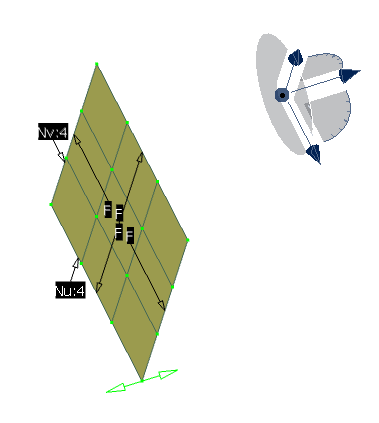
Right-click the
Robot and
select Make Privileged Plane Most Visible.
This time, the privileged plane is forced to be the
most visible: the Robot and the manipulators are reoriented
accordingly:
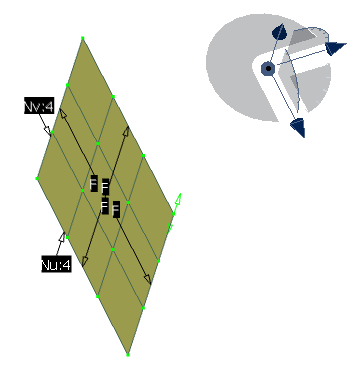
Continue to rotate.
You notice that, as you rotate, the privileged
plane switches, the Robot is reoriented accordingly, so that the
privileged plane always remains clearly visible. Each time this
happens, the manipulators are also repositioned in the new
privileged plane.