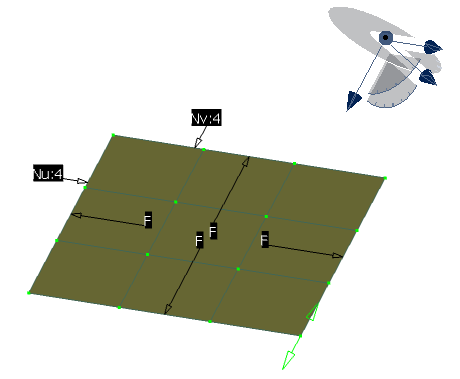Open any product with a planar patch.
Select
.
Select the planar patch.
Click Control Points
 in the Shape Modification toolbar.
in the Shape Modification toolbar.
Control points appear on the patch.
Point to a control point on the patch.
Manipulators appear:
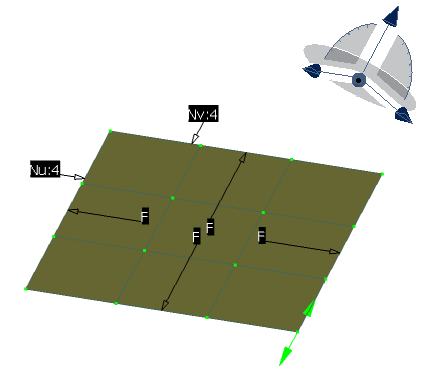
Manipulators, by default, are
oriented in the same plane as the privileged plane of the Robot,
in the XY plane.
In the Control Points dialog box, click Cancel to close the
dialog box.
Click anywhere in the geometry area and drag the Robot
onto the patch to align it in the following direction:
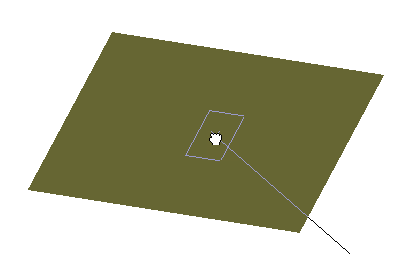
Drop the Robot onto the patch as follows then click Control Points
 once again:
once again:
The Robot has now detected the orientation of the patch:
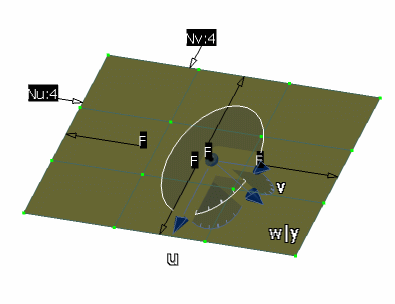
Drag the Robot away from the patch and drop it into
empty space (in other words, not on another object).
The Robot keeps the same orientation:
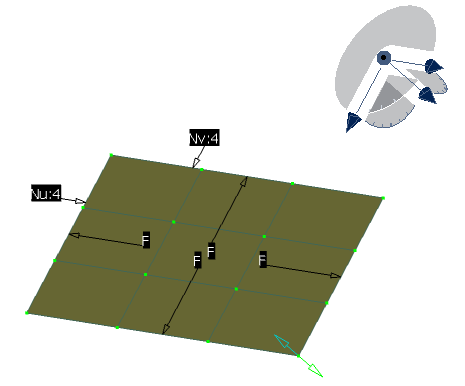
Point to
the Robot and right-click to select
Make VW the Privileged Plane.
This means that you now want to orient the
manipulators in the XZ plane of the Robot. Therefore, the manipulators are
now located in the YZ plane: