In the Favorites menu:
- Select the Authoring Favorite you want to open.
The Favorite is opened accordingly.
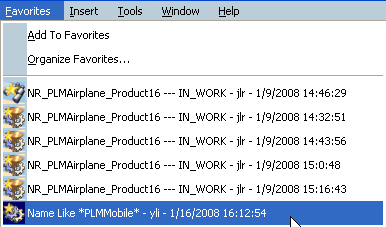
Note that all Authoring Favorites are indicated by the icon
 .
.
- Select Organize Favorites.
The Organizing Favorites dialog box appears. For more details
about organizing favorites, see Organizing Favorites.
Double-click a Favorite or right-click a Favorite and select
Open Favorites.
The Favorites are opened accordingly. When you open an authoring favorite, the product structure
reappears exactly as it was when you created the favorite.