Copying Images to the Clipboard | ||
| ||
In the Album dialog box, select the images to be copied to the clipboard.
You can perform multiple selections by holding down Ctrl then clicking, holding down Shift then clicking or dragging using the left mouse button.
The selected image is copied to the clipboard, from where it can then be pasted into another application document (for example, a word processing package).
Note that depending on the image format you select, Copy might be grayed out. This is the case when right-clicking a MPEG or AVI file, for instance.
Paste the image into the external application.
In our example, the selected image has been pasted into Microsoft Word:
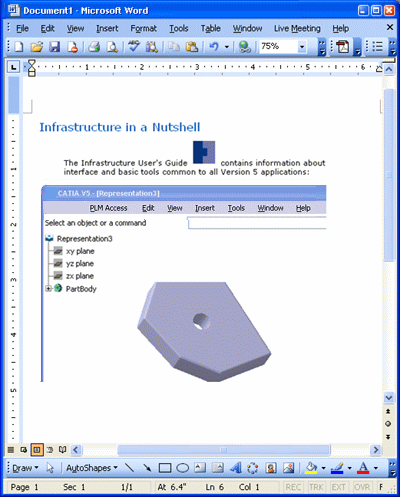
The image size on paper depends on whether the Constant size capture option is selected or not.
For more information, see About Capturing Images.