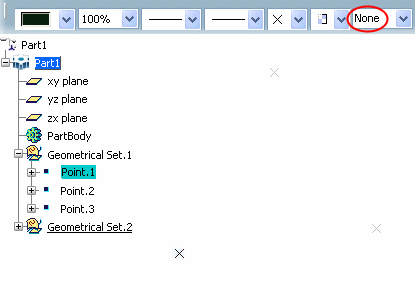More About Assigning Objects to Layers | ||
| ||
Sub-bodies vs. Root Bodies
Layers cannot be applied to sub-bodies, they can only be applied to root bodies. By "root body", we mean a body that is a direct child of the mechanical part.
Below are two examples:
In the first example, all the highlighted elements have no layer property because they are sub-bodies. This behavior applies to geometrical sets, ordered geometrical sets and hybrid bodies (whether these hybrid bodies are aggregated by an ordered geometrical set or by a Boolean operator).
Therefore, when any of these elements is selected, the
Layer box is grayed out:
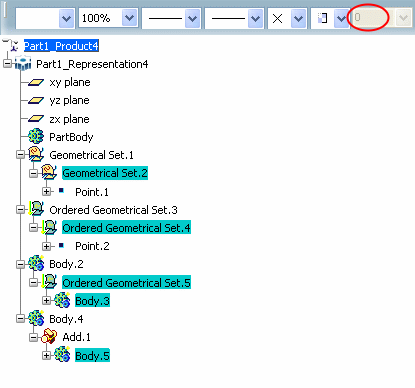
In the second example, Body.3 is an operated solid body (created before V5R14) and as it is operated, its layer property is ignored and cannot be accessed.
The layer property of Body.3 is rerouted to the layer property of
the root body, Body.2 in our example:
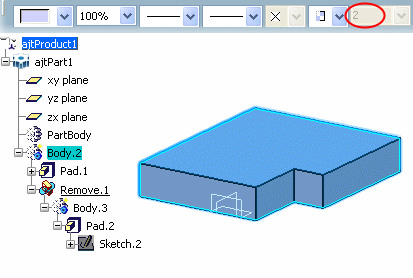
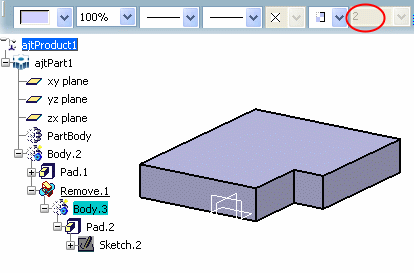
Below is the result when the body is not operated anymore, the body
recovers its original own layer property:
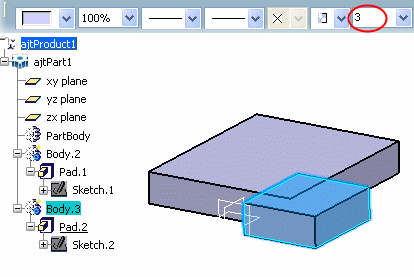
![]()
Specific Case of Hybrid Bodies and Geometrical Sets
Features of a part body inherit the layer of the part body.
However when the part body is an hybrid body, it can have its own layer different from the layer of the solid feature. In that case, when a layer is assigned to a solid feature inside a part body, the layer does not apply to the part body anymore.
Geometrical sets behave like hybrid bodies, i.e. each sub-element
can have its own layer. In the example below, if Geometrical Set.1
is assigned to layer 0: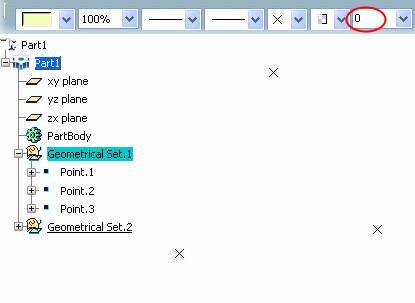
But this layer does not apply to its sub-elements (for instance,
Point.1) which stay on the current layer None: