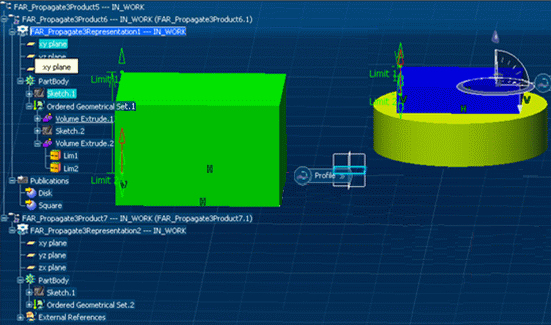Contextual Links on Publications | ||
| ||
Basic Example
This example uses an assembly containing two parts, Part A and Part B.
Part A published two publications, Square (in green) and Disk (in yellow):
- Square and Disk are located in two different part bodies
- Part B points to the Disk publication.
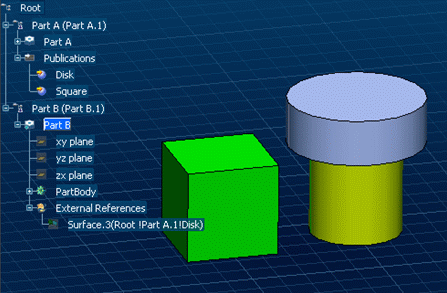
Case 1
The green published Square and Part B are modified: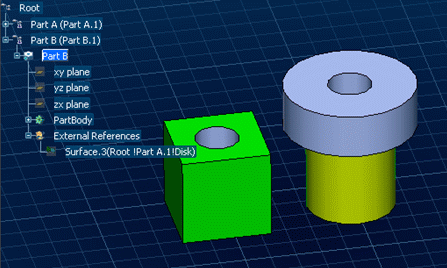
The result in the Propagate dialog box is as
follows:
If you do not want to propagate modifications made on Part A, you can
exclude Part A.
As the Disk publication is unchanged, Part B is not impacted by the
exclusion and can be propagated:

The result in the geometry area is:
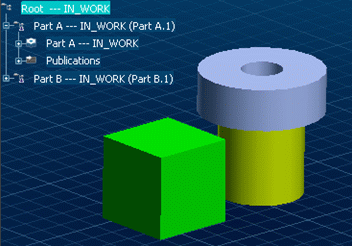
Case 2
The yellow published Disk and Part B are modified:
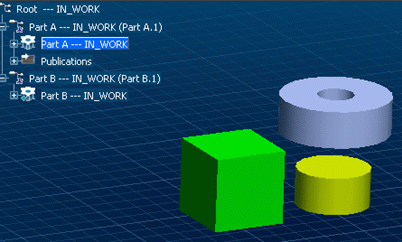
The result in the Propagate dialog box is as
follows:
If you do not want to propagate modifications made on Part A, you can
exclude Part A.
But this time, Part B is impacted by Part A because of its
contextual link to the Disk publication. Therefore, Part B is
automatically excluded:
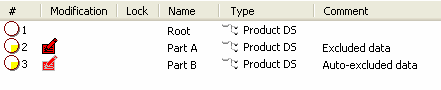
To be allowed to save Part B, the contextual link must be cut. To do so, the Enable link cut option must be selected in the Exclude dialog box.
![]()
Zoom on Publications
There is a specific behavior for publications in a save context.
Let's suppose the following structure: two representations, Representation 1 and Representation 2. Representation 1 is linked to Representation 2 by Publication 1 which is the top face of the disk:
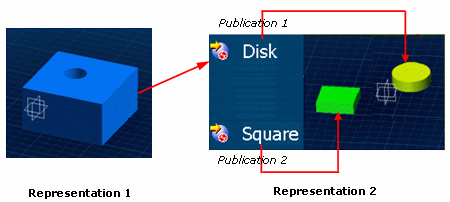
Modifications made on Representation 1 can be propagated independently of modifications made on Representation 2 if Publication 1 (Disk) is not affected by the modifications made on Representation 2, i.e.:
- When the face of Disk is not modified.
- If Disk and Square are in separate bodies. In that case, Publication 1 is never affected by modifications made on Square.
- If Disk and Square are in the same body, the result depends on the nature of the geometry (see scenarios below).
Part Design Data - Scenario 1
- Square and Disk are in the same body
- Representation 1 is modified
- A hole is created in Square geometry of Representation 2.
Representation 1 can be propagated independently of Representation 2:
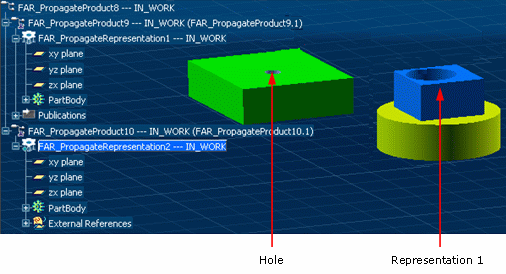
Part Design Data - Scenario 2
- Square and Disk are in the same body
- Representation 1 is modified
- A hole is added in Disk geometry of Representation 2.
Representation 1 can be propagated independently of Representation 2:
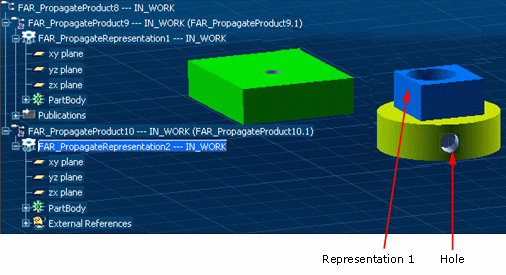
Part Design Data - Scenario 3
- Square and Disk are in the same body
- Representation 1 is modified
- Geometry linked to Publication 1 is modified in Representation 2.
Representation 1 cannot be propagated independently of
Representation 2: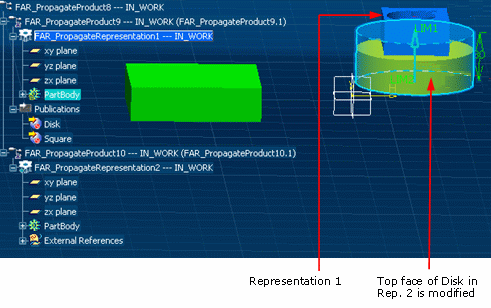
Part Design Data - Scenario 4
- Square and Disk are in the same body
- Representation 1 is modified
- Geometry linked to Publication 2 is modified in Representation 2.
Representation 1 cannot be propagated independently of
Representation 2 because the body including Publication 1 and
Publication 2 is impacted by the geometry modification: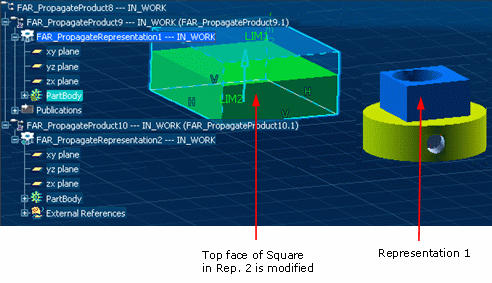
Part Design Data - Scenario 5
- Square and Disk are in two separate bodies
- Representation 1 is modified
- Geometry linked to Publication 2 is modified in Representation 2.
Representation 1 can be propagated independently of
Representation 2: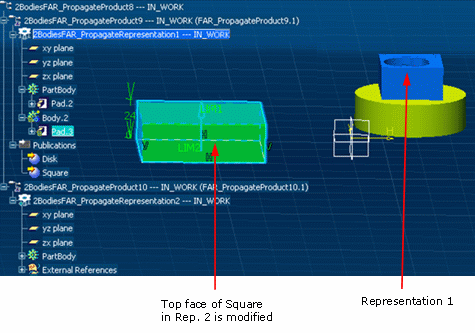
Generative Shape Design Data
The structure is identical to the one detailed above but with
GSD data: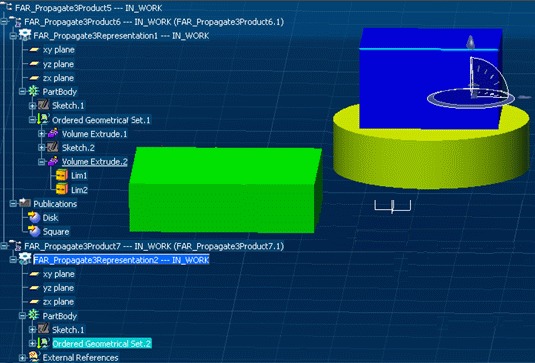
Note that the example above uses an ordered geometrical set but the behavior is identical with a standard geometrical set (i.e. not ordered).
Generative Shape Design Data - Scenario 1, 2, 3 and 5
The result is identical to the one obtained with Part Design data.