Exclusion Mechanism | ||
| ||
Basic Concepts
The exclusion command allows any new or modified object to be excluded from the propagation scope which contains all the objects that are intended to be propagated.
Exclusion can be applied to references, instances or representations.
To exclude an object, select it then click Exclude from
Propagation Scope![]() .
.
Note that:
- Every object dependent of an excluded object cannot belong to the propagation scope and is identified as auto-excluded
 . This means that any contextual link or representation-to-representation link might impact any exclusion by implying auto-exclusions.
. This means that any contextual link or representation-to-representation link might impact any exclusion by implying auto-exclusions. - Exclusion can be propagated to all new or modified children of the selected object, whatever their parental degree.
- Exclusion is not persistent: when the Propagate dialog box is closed (using OK or Cancel), the list of excluded objects is lost, except if the propagation has been aborted.
- Deleted instances cannot be excluded.
References
When excluding a reference, all its new or modified direct child representations, instances, ports, and connections are also excluded.
Note that:
- The Exclude from
Propagation Scope
 command does not depend on the zoom status of the selected reference.
command does not depend on the zoom status of the selected reference. - Child representations and instances can be individually restored afterwards.
- Child ports and connections cannot be restored afterwards.
Aggregated representations
The way aggregated representations are excluded depends on their reference.
- The reference can be excluded independently of its representation if the reference is zoomed in and if the representation is not new. If the aggregated representation is new, it cannot be propagated without its reference and therefore, it is also directly impacted by its reference exclusion.
- The aggregated representation can be excluded independently of its reference.
Instances
The way instances are excluded depends on the status of their reference.
Let's suppose a R1 reference aggregating an instance of another R2 reference:
- R1 reference can be excluded independently of R2 reference. Furthermore, if R1 is not new it can be excluded independently of R2 instance. If R1 is new, the exclusion of R1 implies the automatic exclusion of R2 instance.
- R2 instance can be excluded independently of R1 and R2 references.
- R2 reference can be excluded independently of R1 reference. Furthermore, if R2 is not new, R2 can be excluded independently of R2 instance. If R2 is new, the exclusion of R2 implies the automatic exclusion of R2 instance.
3D Parts
3D Parts can be excluded from the propagation scope.
When the representation of a 3D Part is auto-excluded because of any other object exclusion, the whole 3D Part cannot be propagated anymore and is identified as auto-excluded ![]() .
.
Ports and connections
Ports and connections cannot be directly excluded, only indirectly.
- Any port or connection is excluded as soon as its aggregating reference is excluded.
- A port or a connection cannot be propagated without its pointed objects. This means that the exclusion of a port or a connection is forced to be excluded as soon as one of its pointed objects does not belong to the propagation scope.
![]()
Exclude Dialog Box
Any new or modified object can be manually excluded from the propagation scope and the exclusion can be applied to its children through the Exclude dialog box.
The Exclude dialog box looks like this:
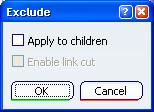
| Important:
The Exclude dialog box is not displayed when:
|
Apply to children
You can apply the exclusion of a root object to its children.
In the example below, a new child ("NewProduct") has been created under "AJT_Product2.
When "AJT_Product2" is excluded from the propagation scope with the
Apply to children option selected, the new child is
excluded as well: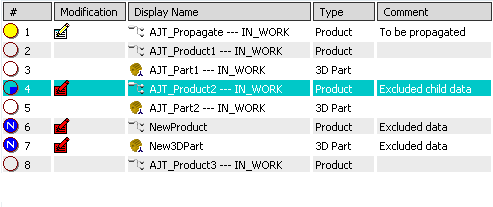
Reference
When the exclusion is applied to a reference (whatever the zoom status), then it is automatically applied to all its direct child representations and product instances, even if the Apply to children option has not been selected in the Exclude dialog box.
In the example below, when "AJT_Product2" is excluded
from the propagation scope, the exclusion is also applied to its
new direct child ("Excluded child data" is displayed in the Comment column):
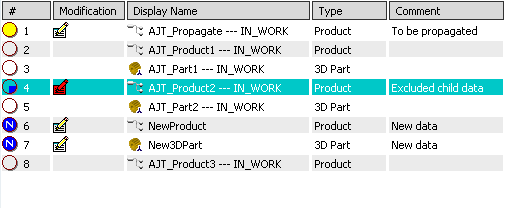
When zooming in, you can see the excluded child data: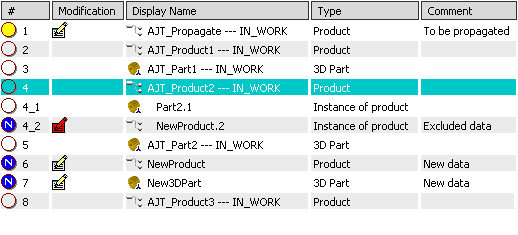
Exclusion can be applied to any unchanged reference when at least one of its direct children (instance, representation, port or connection) is to be propagated. In that case, all the direct children to be propagated are excluded as well:
In the example below, the representation under "AJT_Product3" has
been modified and is to be propagated:
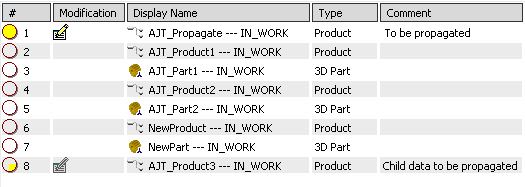
If "AJT_Product3" is excluded from the propagation scope, the
result is as follows:
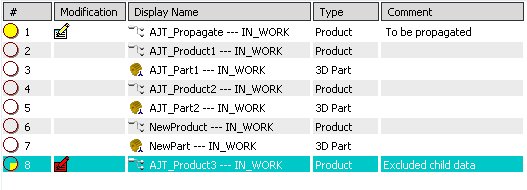
When zooming in, the result is as follows:
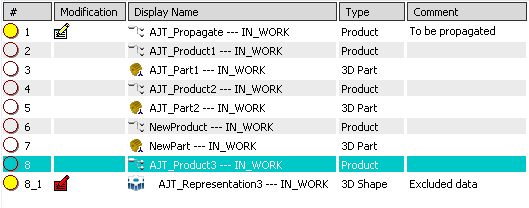
As all the children of "AJT_Product3" are now excluded, the symbol
displayed in the Modification column for "AJT_Product3"
is now ![]() instead of
instead of ![]() .
.
Enable link cut
When any object is candidate to auto-exclusion because of a link that can be cut through , the Enable link cut option is available in the Exclude dialog box to let you isolate the excluded objects.
Dependencies can be removed to avoid auto-exclusions.
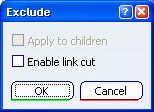
Enable link cut is not activated
If the option is not activated, it means that the object is automatically excluded.
The symbol of the excluded object in the
Modification column is ![]() .
.
Enable link cut is activated
If the option is activated, you can cut the link between the excluded object and the object to be propagated.
The East Quadrant: Links and Knowledge dialog box opens to display the link and to
let you cut it using Isolate Link![]() .
.
Then, the Propagate dialog box is displayed again and
the pointed object's symbol in the Modification column
is ![]() .
.
| Warning: You cannot cut links between a port or a connection and its pointed objects. |