Open the Project Resource Management via
Start
 > Infrastructure > Project
Resources Management.
> Infrastructure > Project
Resources Management.
Select the Circuit Board Design Resources and the
Create a new Resource Table command. The
PLM ResourceSet
dialog box is displayed.
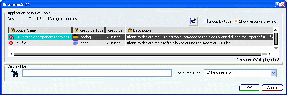
Select 3D Electronic components catalogs and click Choose the assigned resource command in the Resource tab. A search window called Select a Catalog for item "3D Electronic component catalogs" is displayed.
Select a Catalog and click OK. The catalog appears in the Resource column:

Click OK in the ResourceSet1 dialog box.
Select File > Import > File and choose a .Idf file. The Circuit Board Design window opens.
In the Data Source frame, click the Catalog option and press the browse button. The Catalog dialog box appears.
Check the Select From Favorite option. You can find Catalog1 in the list:
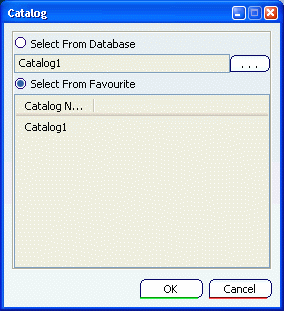
Click OK and Catalog1 is set in the Circuit Board Design window:
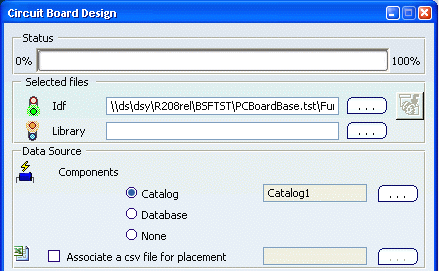
Click OK to validate.