Sketch the contour of the pocket.
To do so:
- Click Sketch
 . .
- Select the board to define the working plane.
- Click Profile
 and draw the contour around the motor as shown below.
and draw the contour around the motor as shown below.
- Click Exit workbench
 to return to the Circuit Board Design.
to return to the Circuit Board Design.
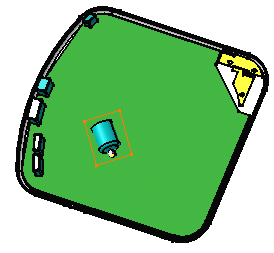
Create a pocket. To do so: - Click Pocket
 . . The Pocket Definition dialog box appears. CATIA previews the pocket with default parameters.
- In the Type list, select Up to last to define the pocket limit.
This means that the application will extend the pocket to the last possible face, that is the pad bottom.
- Click OK.
The pocket is added to the specification tree.
Create two holes. To do so: - Click Hole
 . .
- Select the board to define the working plane.
The Hole Definition dialog box appears. CATIA previews the hole to be created with default parameters.
- Enter 4mm for the diameter and click OK.
The hole is created.
- Repeat the above steps for the second hole.
The holes are added to the specification tree.
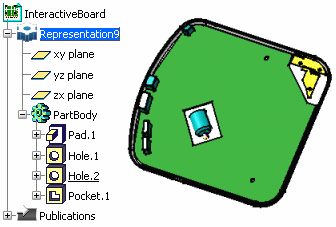
In the specification tree, right-click Hole.1
and select Properties . The Properties dialog box opens. Click More... . Select the Circuit Board Design
tab.
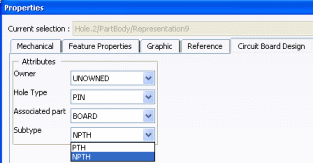
In the Subtype list, change the hole subtype
and click OK.
The hole is more than a simple hole: it has a technological property. Change the Subtype of the second hole.
|