To define an Extern function, click
New Extern Function .
.
The Extern Function Definition dialog box
appears:
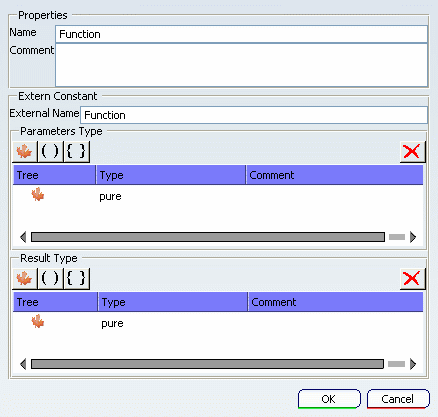
Fill the Name field with
the name of the function that is known
for the LCM program. In the External
Function area, set names and parameters
types that are LCM type equivalences
of C types used in your C header file.
Note that a function with no parameter
should be declared with the type pure
as parameter (this is the case for the
Generation and Uniform
functions).
Here is the LCM signature of the
function Generation:
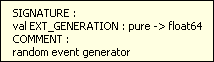
and Uniform:
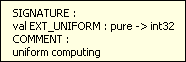
For these 2 functions, the parameter and the result of the function are simple type elements.
The LCM parameter for the function
Normal
is defined as a tuple of simple type elements.
Here is the signature that has been
chosen for the function
Normal
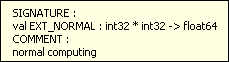
The Extern Function Definition
dialog box is filled like this:
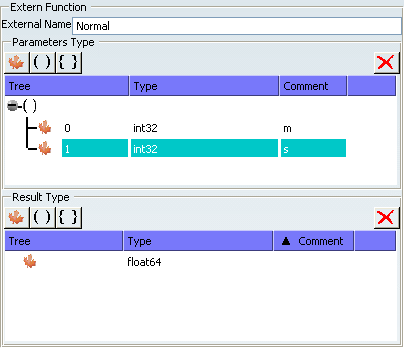
To define an Extern constant, click
New Extern Constant
 .
.
The Extern Constant Definition
dialog box appears.
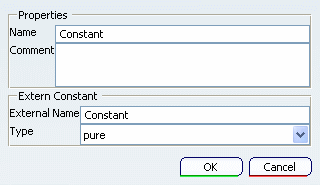
In the Properties area, set the name
of the constant that is known for the
LCM program.
In the Extern Constant area, enter
the name as known in the host language,
and set its type.
For the constant e, the dialog box
is filled as follows.
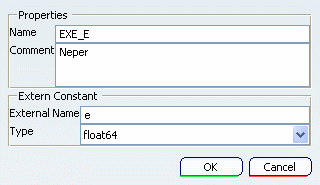
You can use extern definitions in
the LCM program as follows.
Extern elements can be used just like
internals, using the same syntax.
The example below shows how previous declared
functions and constants are used in SFC+. Extern functions
are called in SFC+ actions.
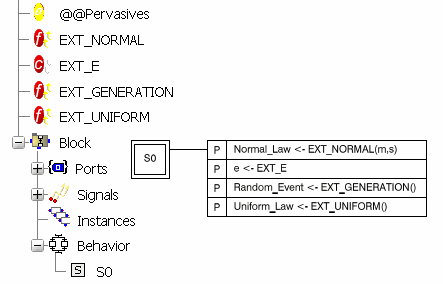
Note that LCM terms used as parameters
and results of these functions are inferred.
Generating stubs and building dynamic
libraries.
Right-click the
root module of the LCM logic (State Logic Behavior or Simulation Logic) in the tree, and select
Tools > Generate Stub:
The Stub Generation dialog window
appears.
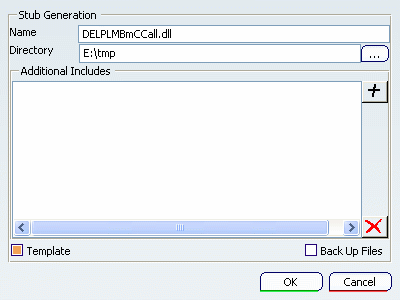
The Name field takes the
name of your Control Logic,
and the Directory field is
where the files are to be generated.
If Template is
selected,
a tree structure like in Visual Studio
will be generated.
If Back Up
Files is selected, the generation will
not overwrite files from a previous
generation, they will be renamed.
Click OK: a window listing
all the files and directories to be
created appears. You can select and
de-select them in the left column if
needed.
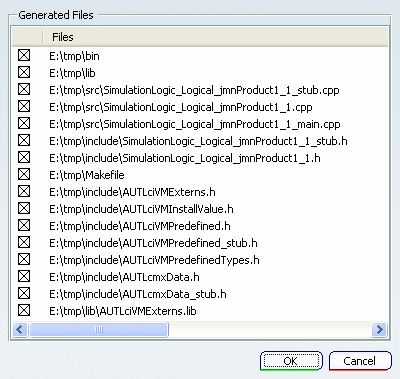
Click OK: a confirmation
window pops up.
In the include directory, open the
header file my_workspace_name.h (for
example, EXTERNS.h) and insert
the prototype of your function and
constant definitions where you find
the c comment:
/*Add prototype of external functions...*/
The prototype of the function must be changed to match the LCM types. For instance, the prototype of the Normal function is defined as follows:
LCMFloat64 Normal(LCMInt32 m, LCMInt32 s)
In the source directory, open the
file my_workspace_name.cpp (for
example, EXTERNS.cpp) and insert the implementation
of your functions where you find the
c comment:
/*Define here functions implement*/
Compile all source files and link
them inside a library having the name
of your Logic workspace.
Setting simulation properties.
The path of the DLL is a property of the Simulation Logic for smart ressources or a property of the library.
Select Properties in the contextual menu of the State Logic Library and check that the path of the DLL used by the simulation is correct.

You can have several libraries to
use for a simulation.
You can include several Windows paths,
separating them by a semi-colon.