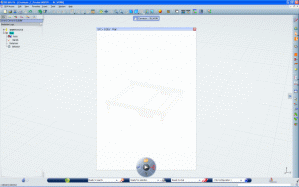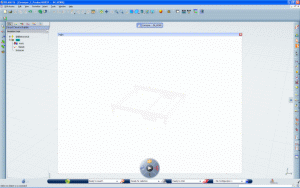Editing Blocks | |||
| |||
![]()
Edit a SFC Block
You can edit a SFC block by opening the SFC Editor.
-
To open the SFC Editor, do one of the following:
- Double-click the block in the Simulation Logic tree.
- Double-click the node Behavior in the Simulation Logic tree.
- Right-click the block in the Simulation Logic tree and select Behavior Editor.
The SFC editor window appears. The System and Device Designer toolbars are replaced by the SFC Editor toolbars.