About Live Simulation | ||
| ||
How to open Live Simulation
The Live Simulation environment can be opened from the System and Device Designer workbench.
Live Simulation in System and Device Designer is the environment dedicated to the edition of leaf resources Simulation Logic.
A leaf resource having a simulation logic must be loaded in session. In the resource tree, do one of the following:
- double-click the resource
- right-click the resource and select
 Live Simulation.
Live Simulation.
![]()
Immersive Applicative Data Browser
The Immersive Applicative Data Browser is a tabbed thumbnail browser that replaces the specification tree in Live Simulation. The Smart Device Builder tab displays the simulation logic of the Active Simulation object (ASO).
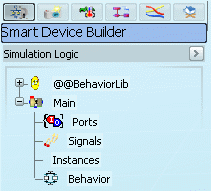
![]()
Immersive 2D Editor
The SFC and Block Editors are displayed in 2D immersive windows in front of the 3D representation. You can edit several blocks simultaneously.
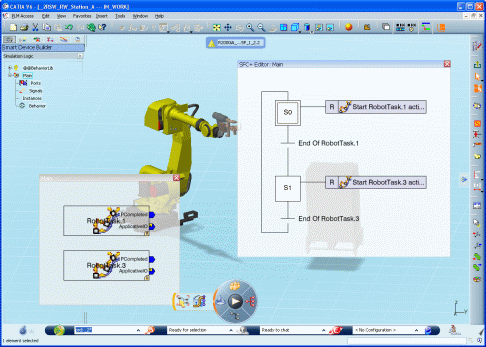
- To move a 2D immersive window, use the standard windows interaction by selecting the title title bar of the window and dragging it.
- The command zoom is also available.
- The window is not resizable by the user, it is automatically resized to fit in the SFC+ or dataflow graphs.
Switching between 2D and 3D mode:
When an immersive window is selected, the robot is hidden and the 3D view is blurred through the immersive window. In this mode, you cannot select an element of the 3D view through the immersive window. 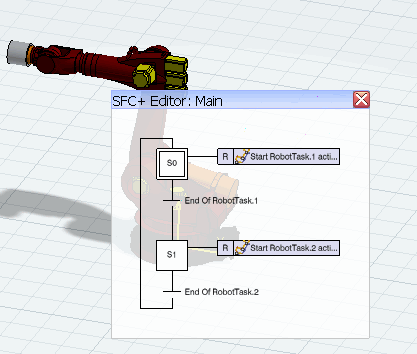
To switch to the 3D mode, click anywhere in the 3D view. The immersive windows becomes transparent. You can select an element of the 3D view through an editor window.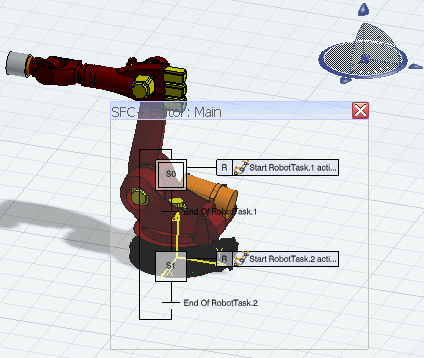
To come back to the 2D view, select the title bar of an immersive window or select an element of the SFC or dataflow graph. The selected immersive window becomes active.
When a window is active, the workbench is the workbench of the window: SFC+ Editor or Block Editor. All the commands are applied to this window. To make active another window, select its title bar.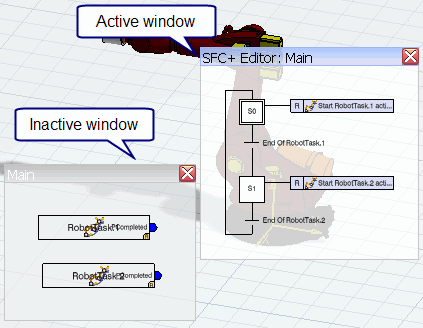
If the window selected is another editor, we switch to the new workbench.