Double-click an existing engineering connection in the
Specification Tree.
The
Engineering Connection Definition dialog box
appears.
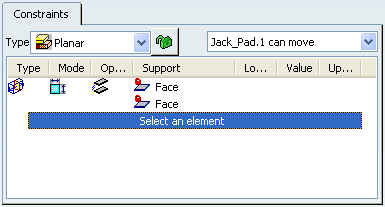
Right-click the constraint type icon and select
Deactivate from the contextual menu.

The constraint is deactivated and the deactivated mask is
displayed on the icon
 .
.
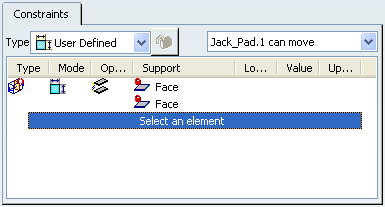
Click
OK in the
Engineering Connection Definition dialog box.
Double-click the previous engineering connection in the
Specification Tree.
Right-click the relation connection type icon and select
Activate from the contextual menu.
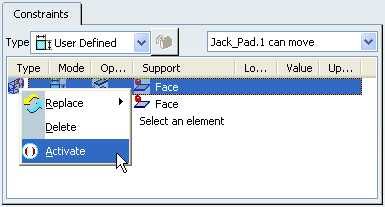
The constraint is activated and the activated mask disappears from
the icon
 .
.
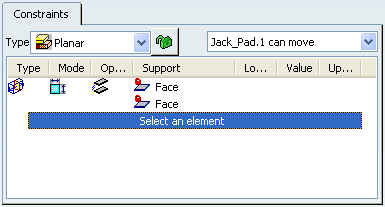
Click
OK in the
Engineering Connection Definition dialog box.