Click Coincidence Constraint

Select the Surface Type  Drag the mouse over any surface assembly.
The cursor shape is modified when passing over a
selectable element.
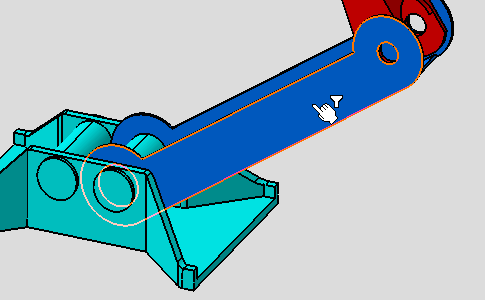
Unselect the Surface Type 
Select Curve Type  Drag the mouse over the same surface as previous.
The forbidden cursor appears when passing over a
selectable element.
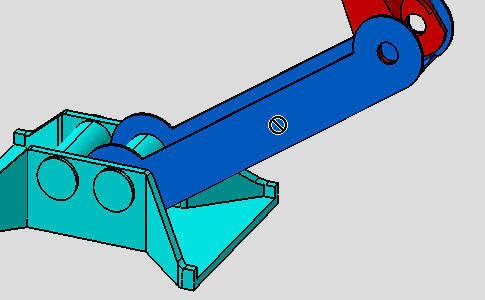
|