Material Table | ||||||
|
| |||||
Overview
The Material Table is accessed during creation or modification of panels, stiffeners and members.
The following image depicts a sample xml file.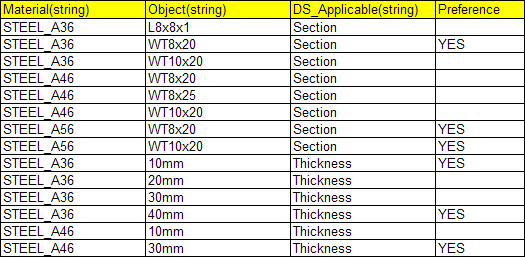
The Material column lists various recommended material-grade.
The Object column lists sections and thickness. Thickness value is considered when you are creating or modifying panel. Section value is considered when you are creating or modifying stiffeners and members.
If the value in the Object column is a sections or thickness is specified in the DS_Applicable column.
The Preference column lists if the selected combination of material and section or thickness is recommended or not. Yes indicates that the combination is recommended.
Note: All attribute values i.e. Material, Object, DS_Applicable, Preference are of String type.
| Tip: The sample MaterialTable.xlsx file is located at ...\startup\EquipmentAndSystems\Structure\Project. |
Note:
If the Material Table is not set in the Project Resource Management, then
- During panel creation, you can select material-grade from the database and enter value for the thickness in the Panel dialog box.
- During stiffener or beam creation, you can select material-grade and section from the database in the Stiffener dialog box or the Beam dialog box respectively.
![]()
Customization of Material Table
When customizing the xml do not change the format of the xml.
If you create a new table, then make the appropriate change in project resource management to associate the table with the resource Material Table. Be sure to select the correct standard if you have more than one standard. Some other important points are:
- All attribute values should be of the type that is mentioned above.
- You can add comments to the table by adding additional columns.
- Do not leave a blank line in the table. Table processing stops at a blank line.